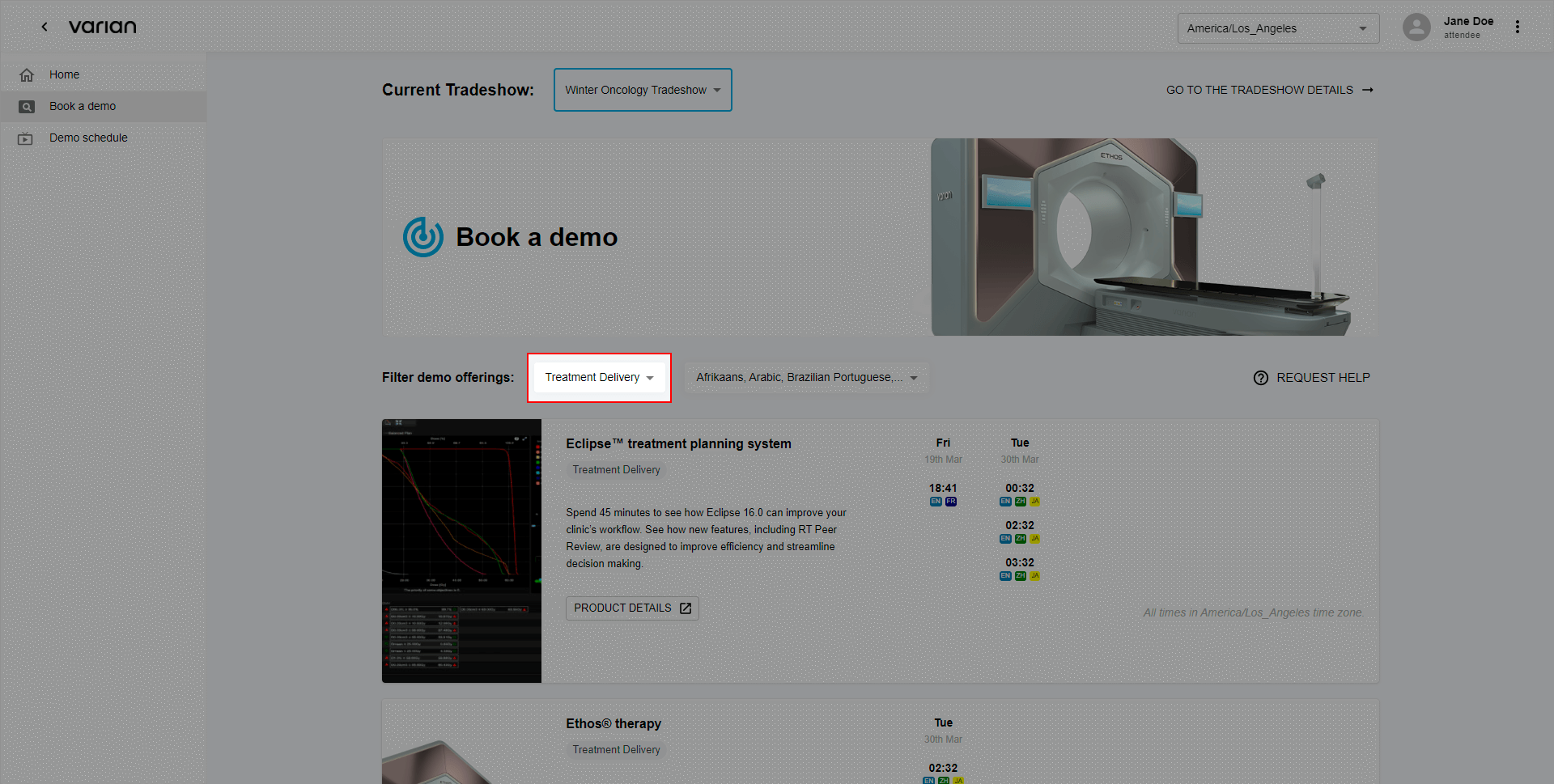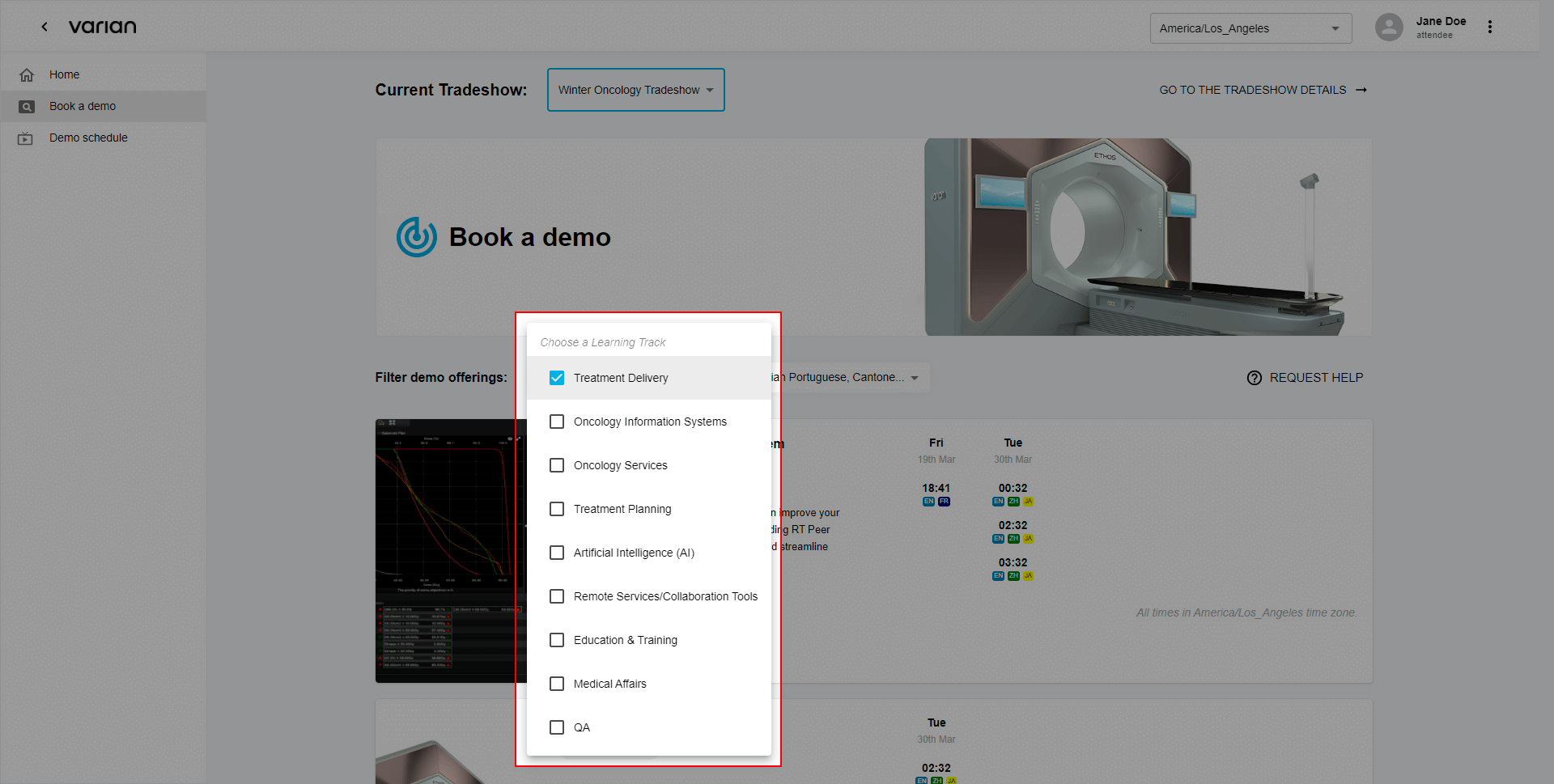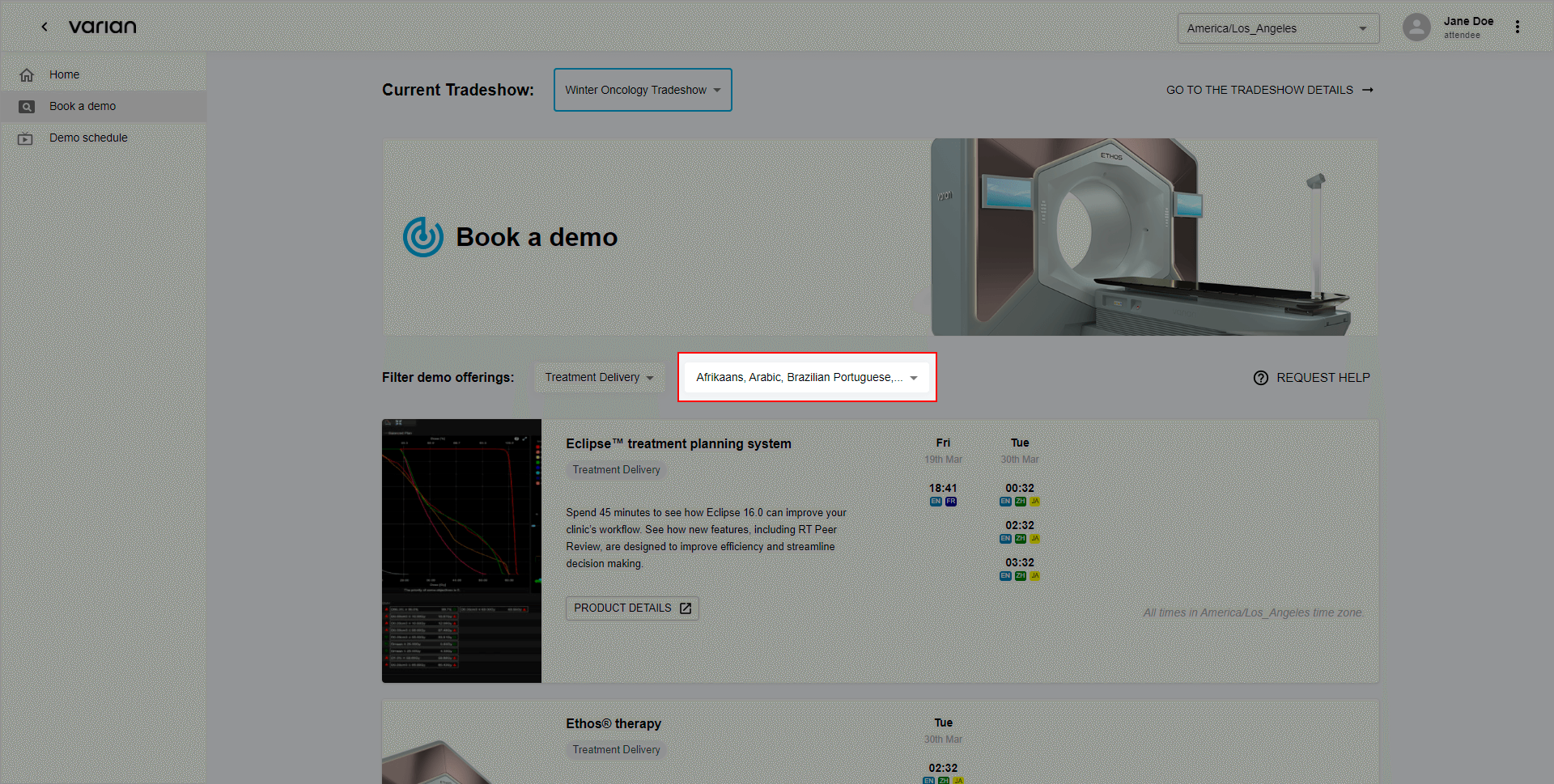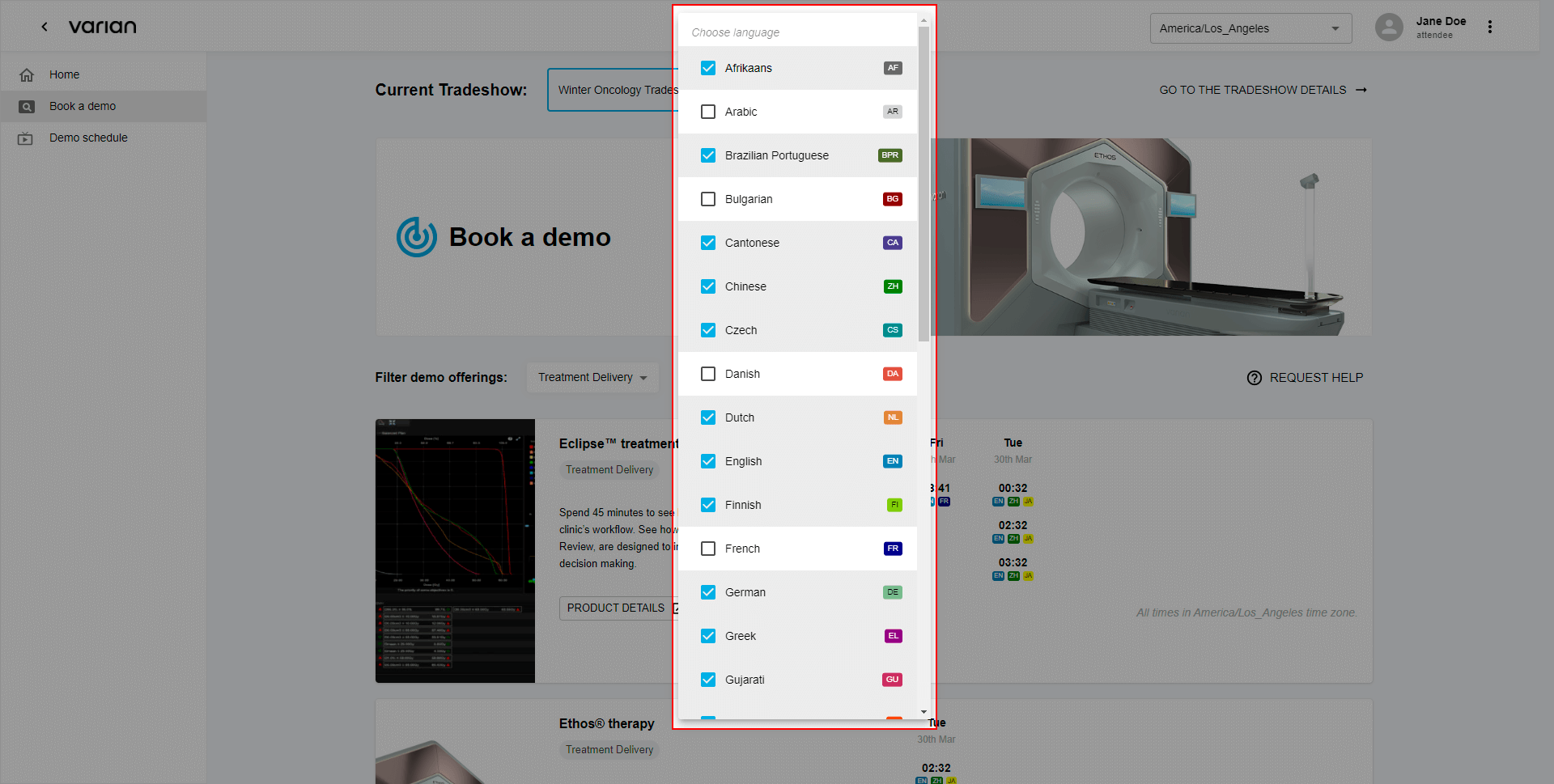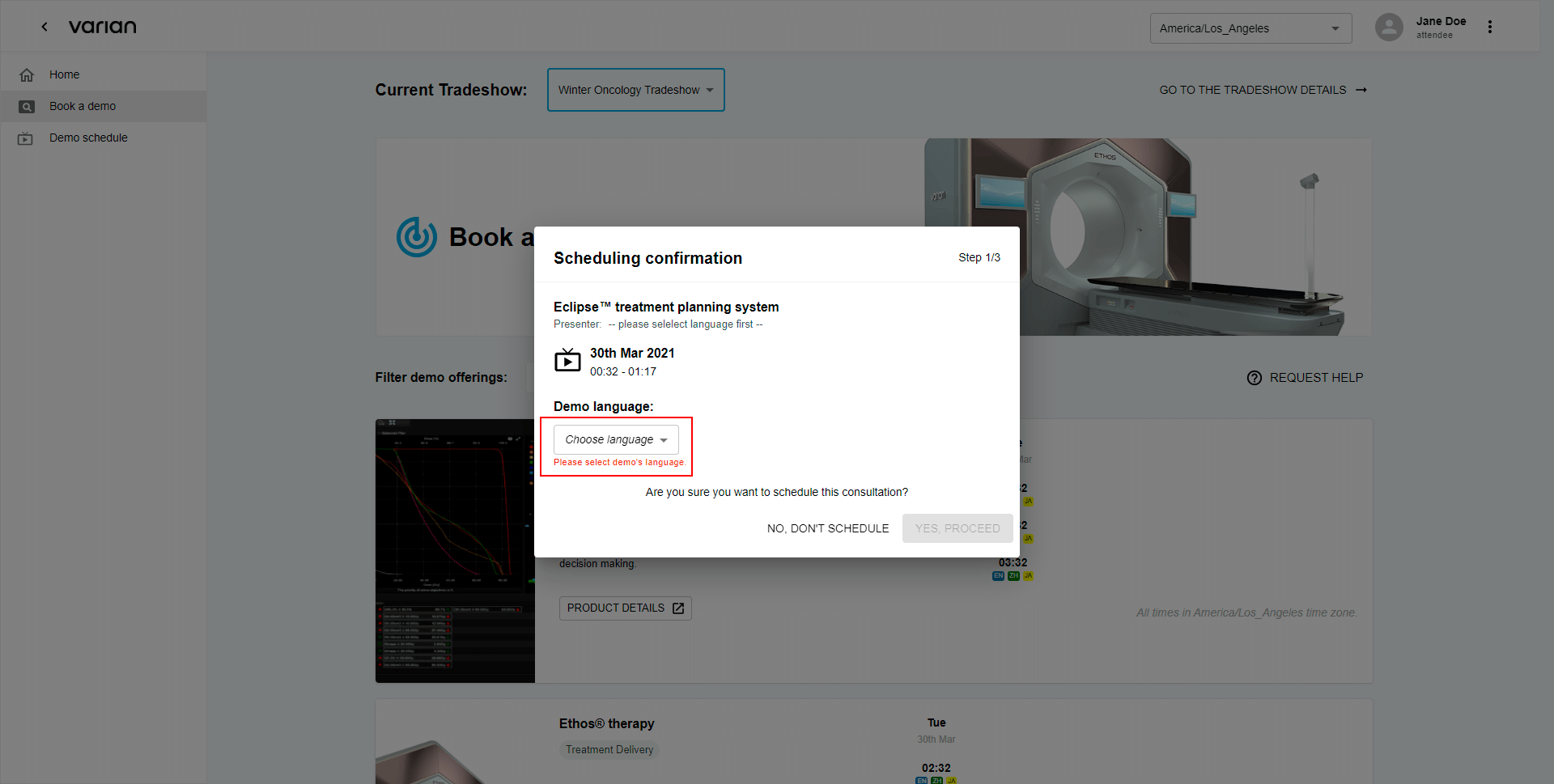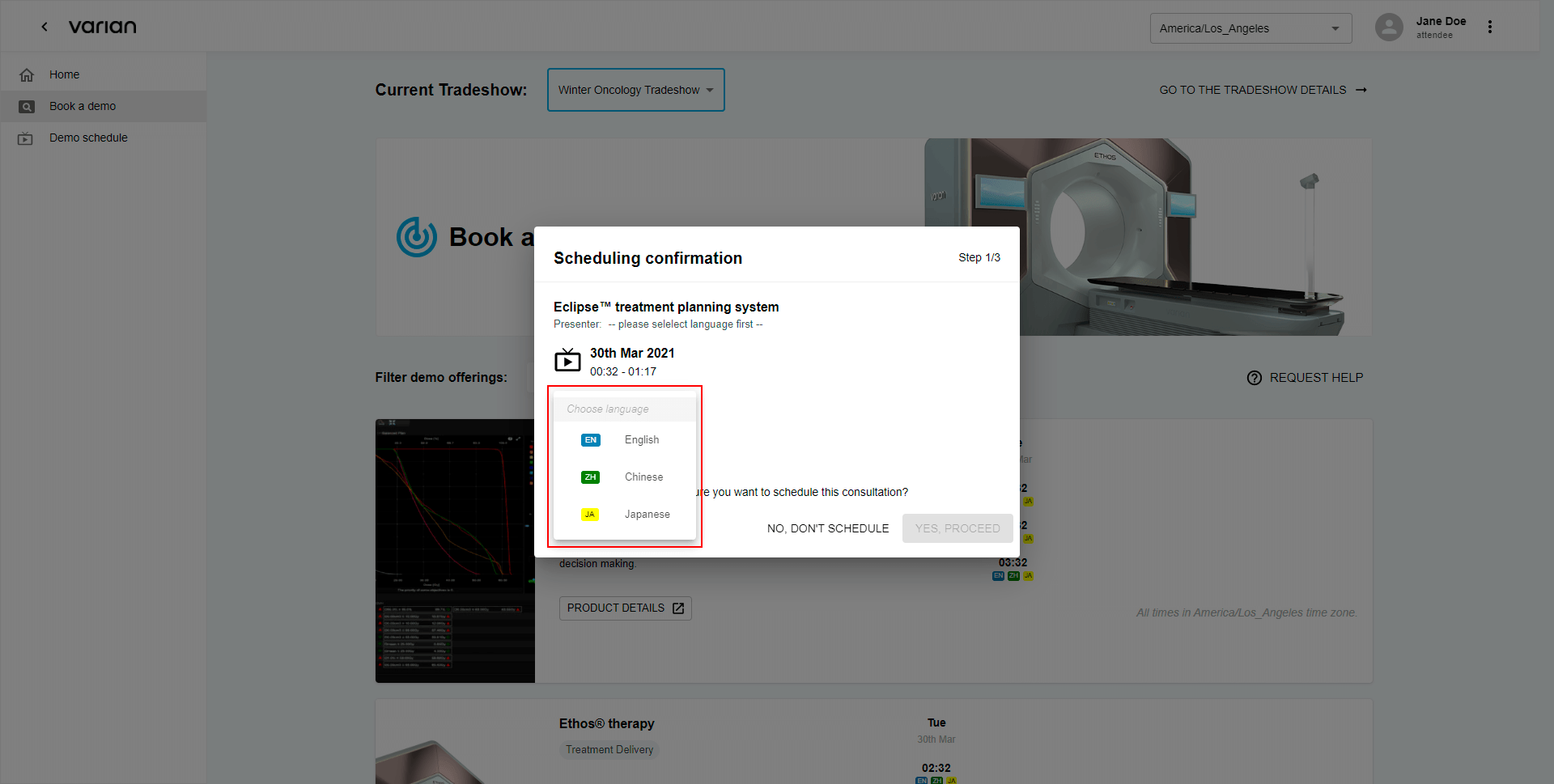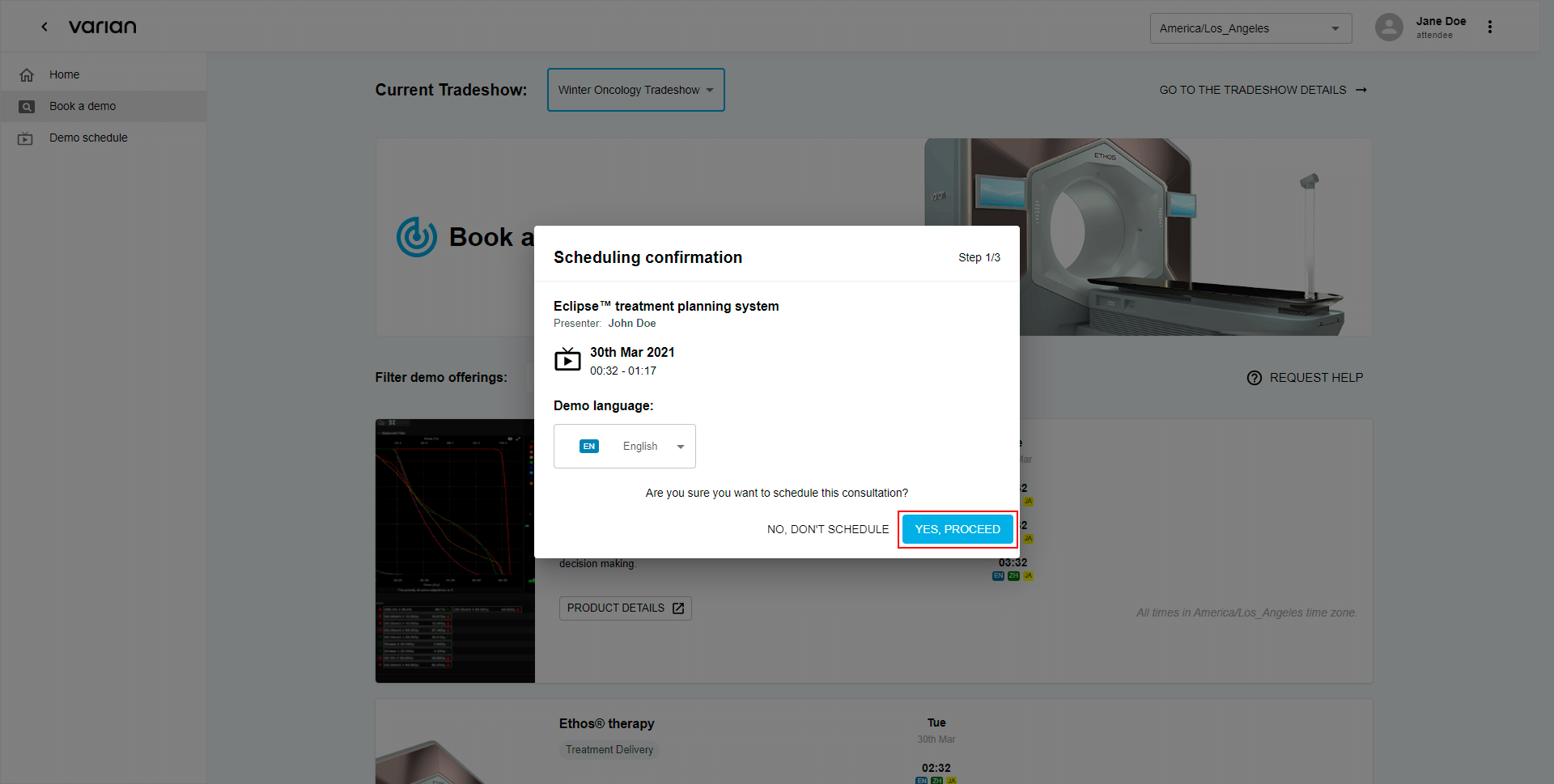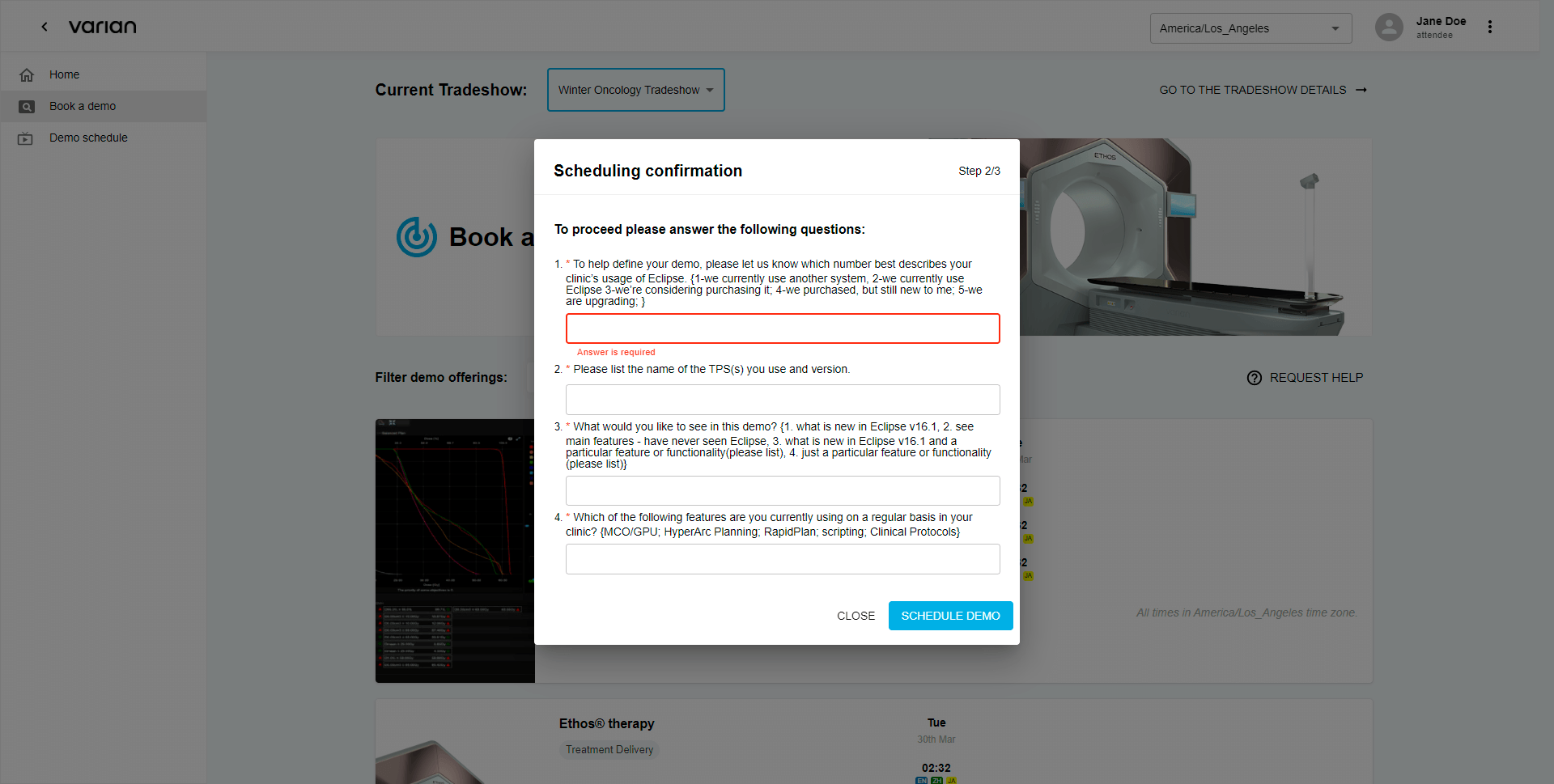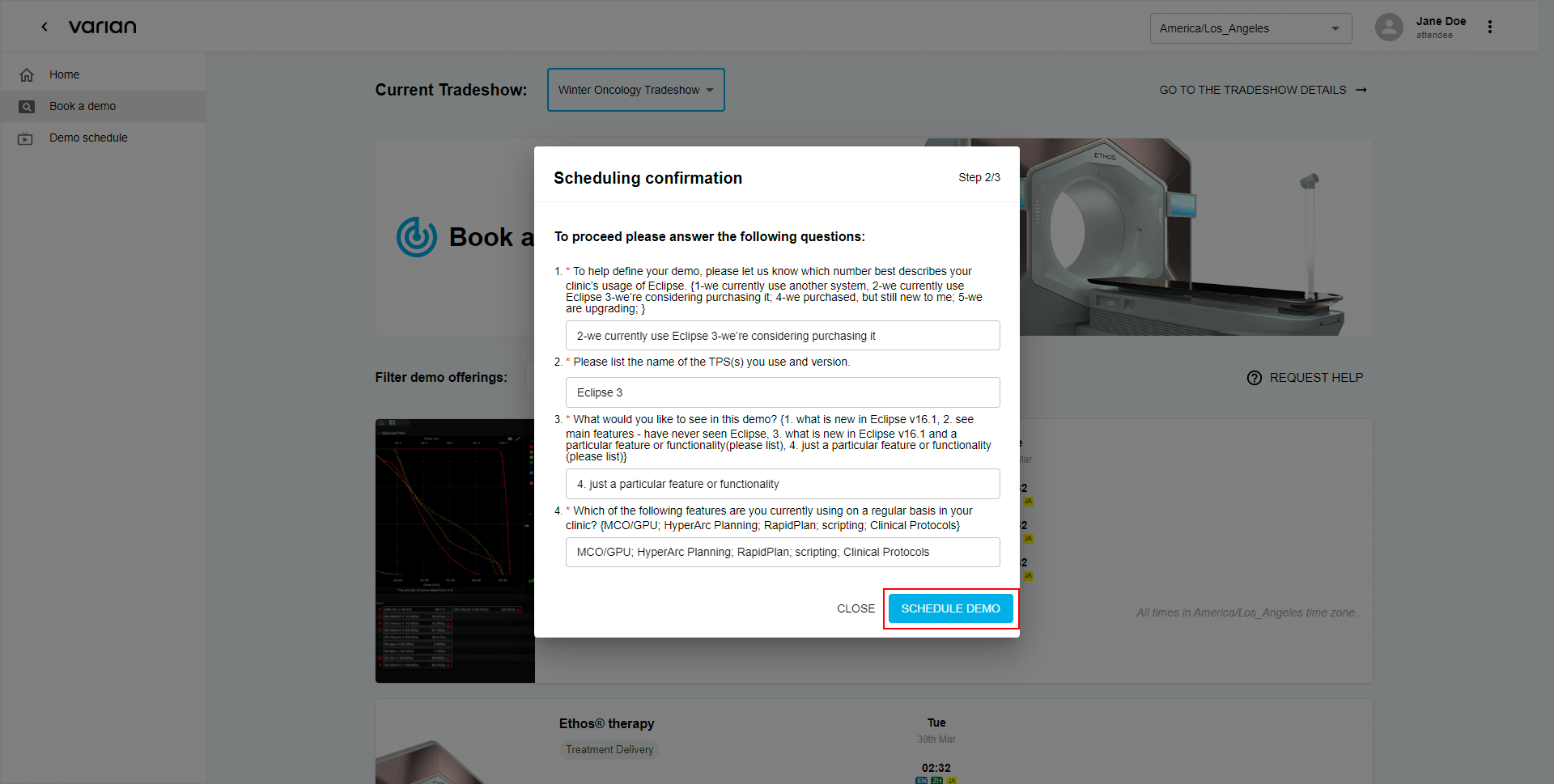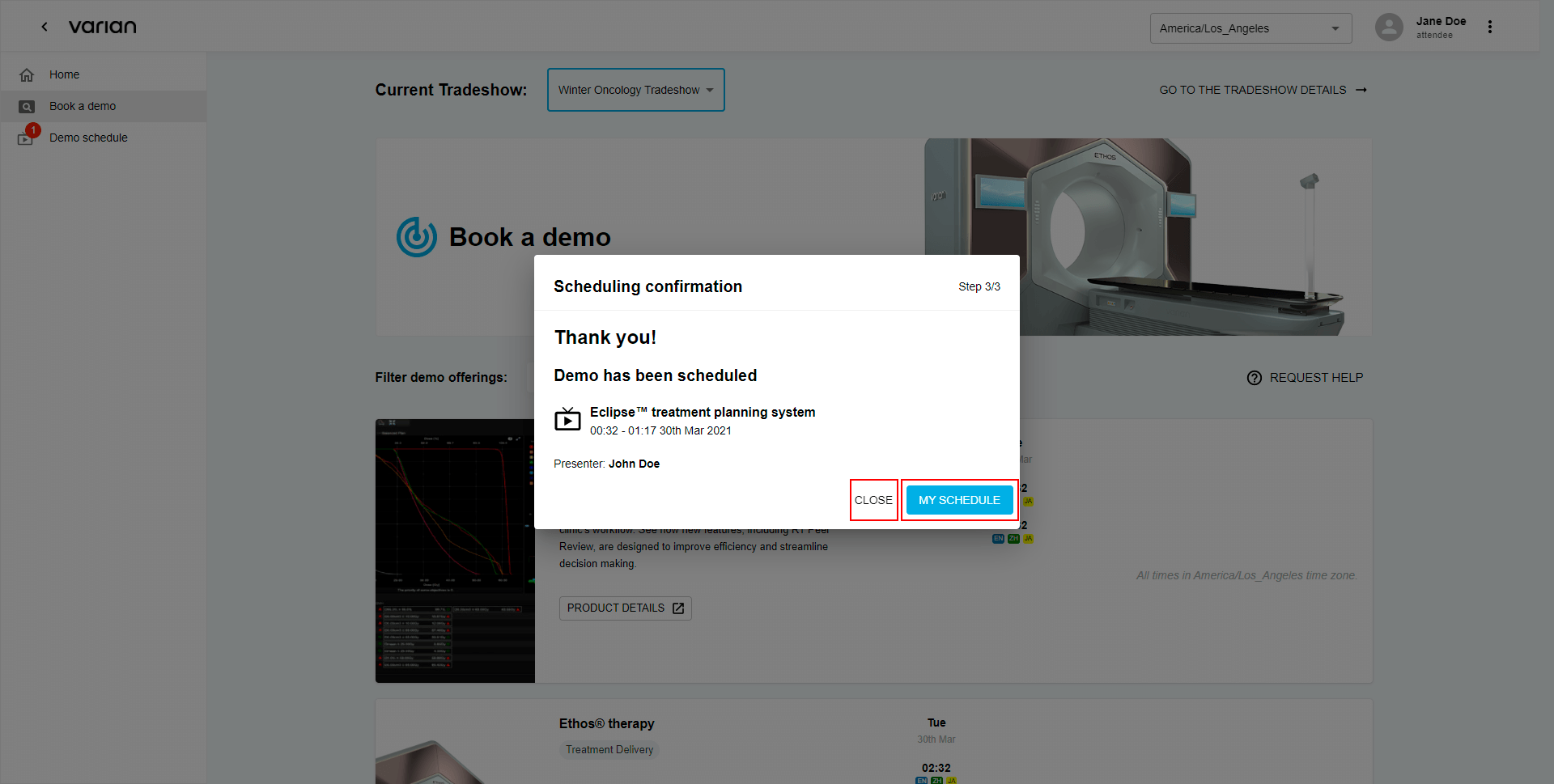Choose Learning Track - Find a Demo
Learning Tracks are individual categories that our products are organized into. Learning Tracks will help define the scope of your interest for the relevant products.
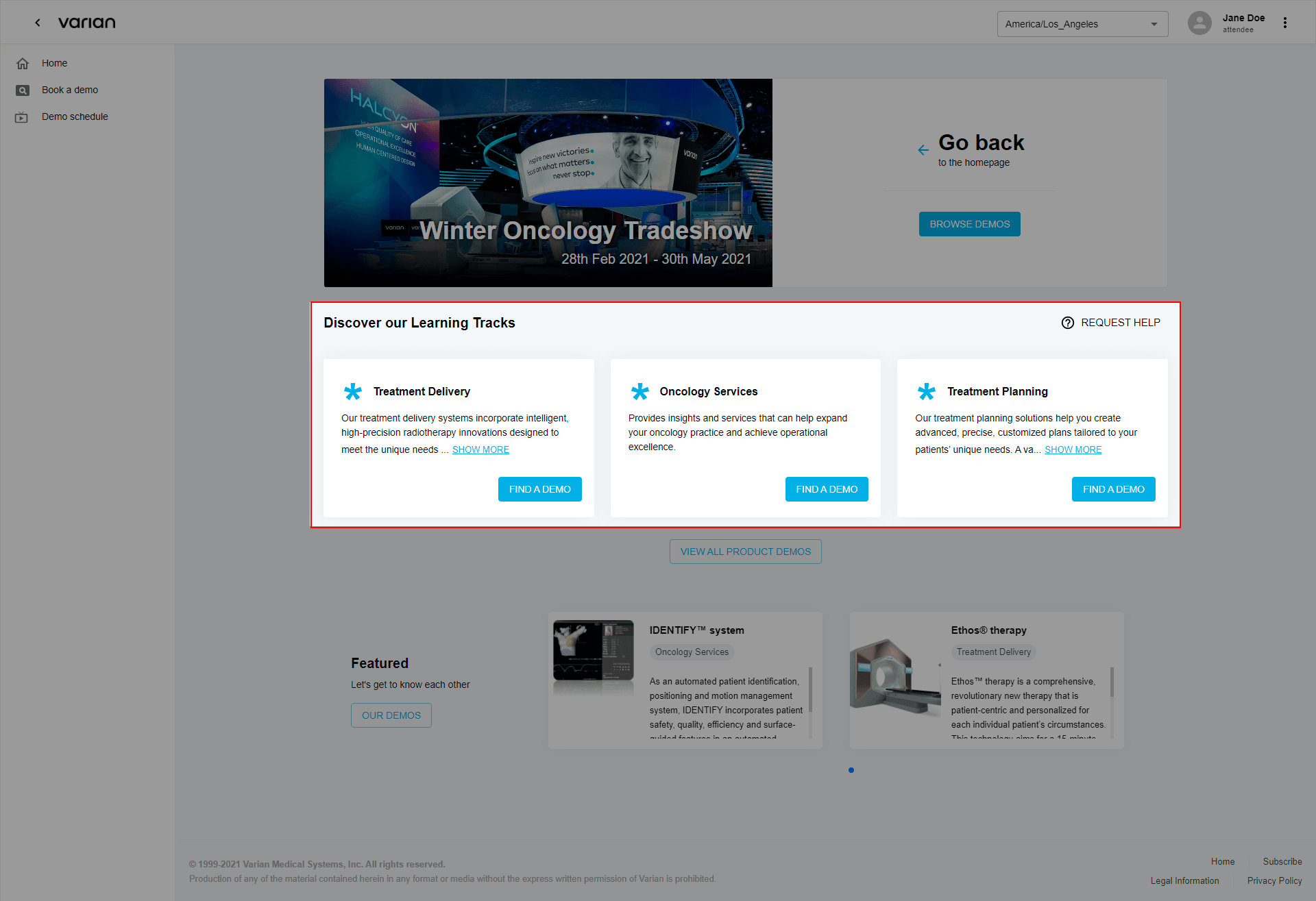
Click “Find a Demo” to proceed to schedule.

Note: to find out more about the learning track, simply click the “Show more” button under Learning track short description.
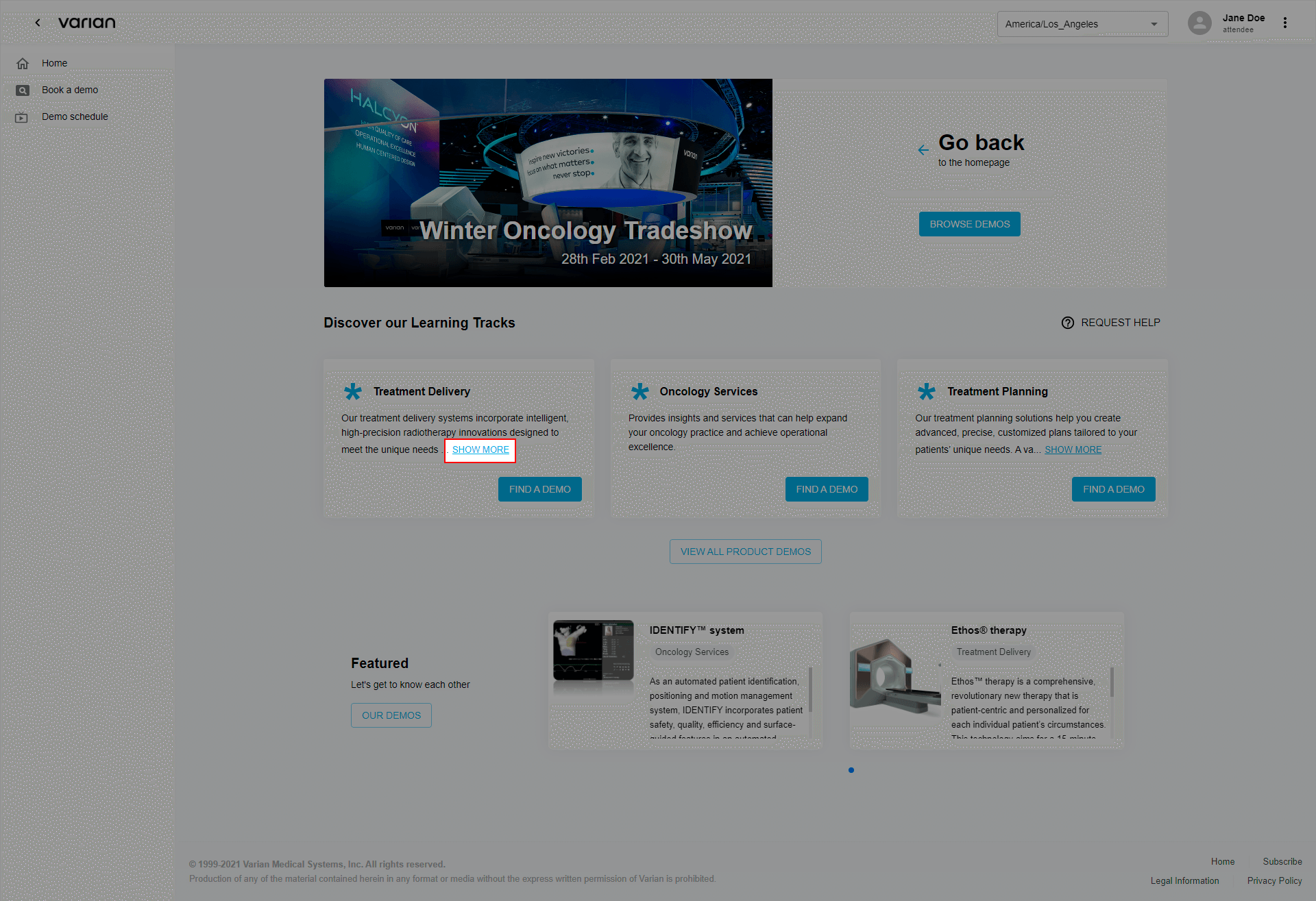
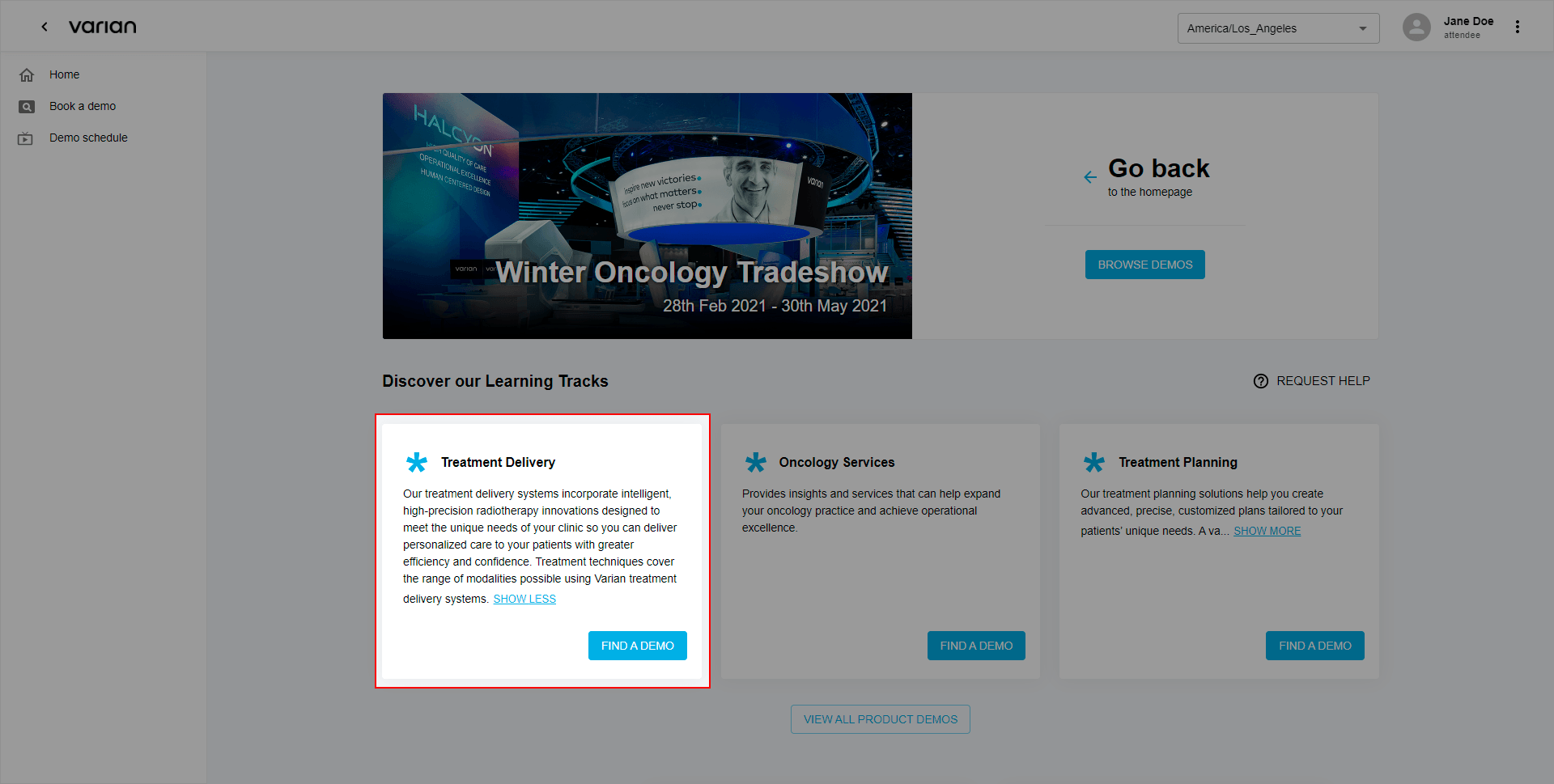
If you are not sure what learning track will be suitable for you, you can:
Request an assistance by clicking the “Request help” button and click the attached email address to send a message.
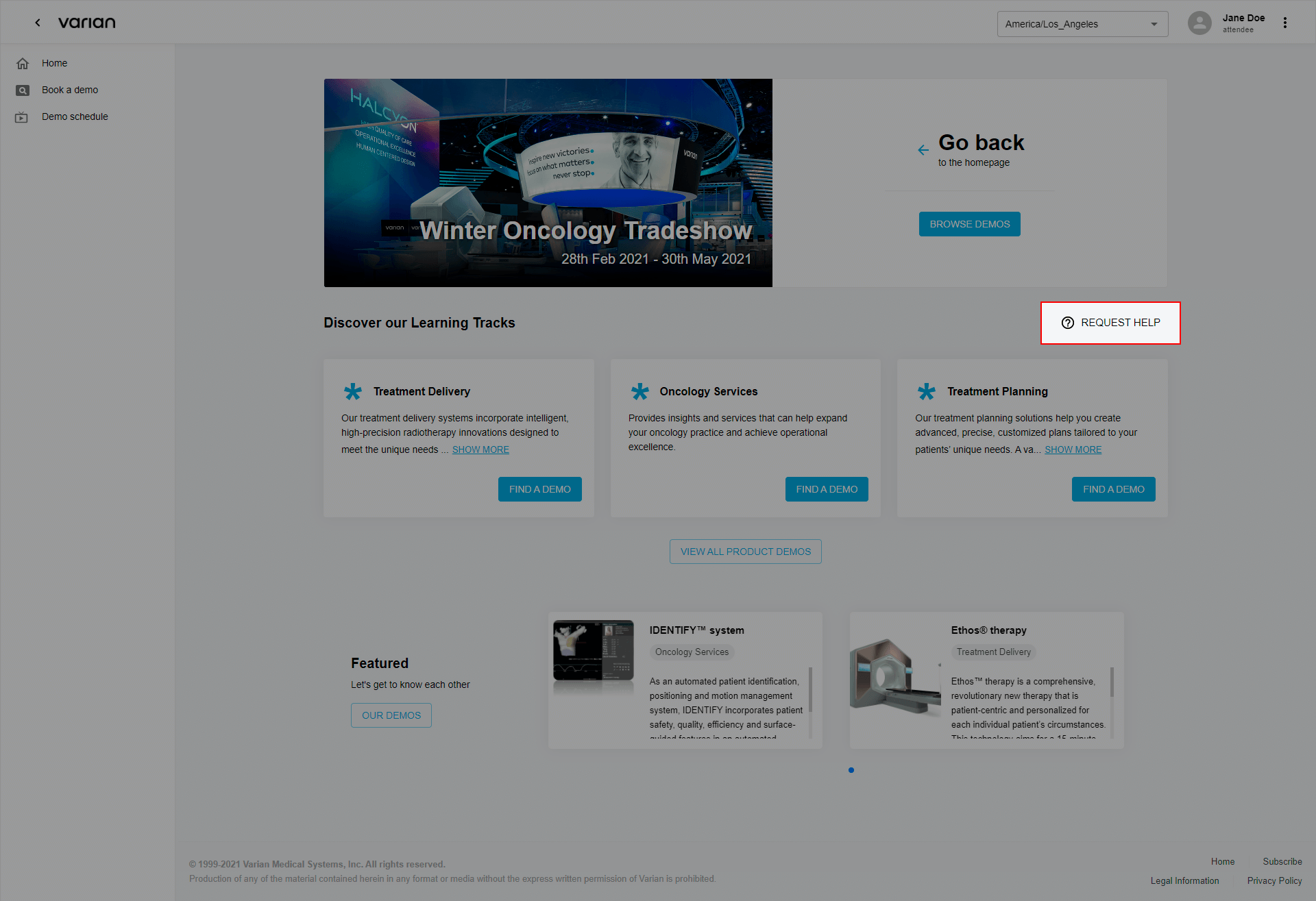
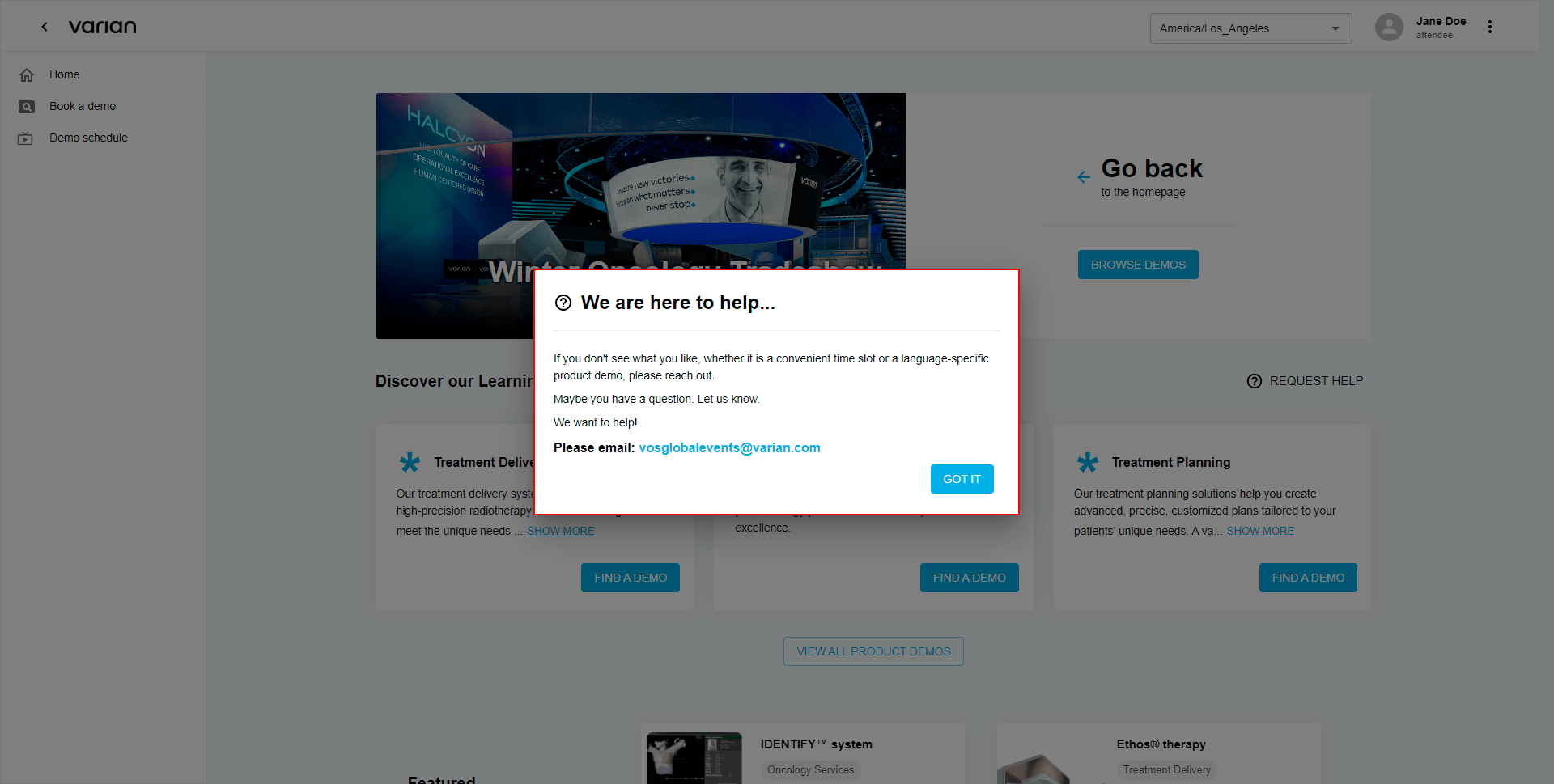
Display all learning tracks demos available by choosing the “View all product demos” button.
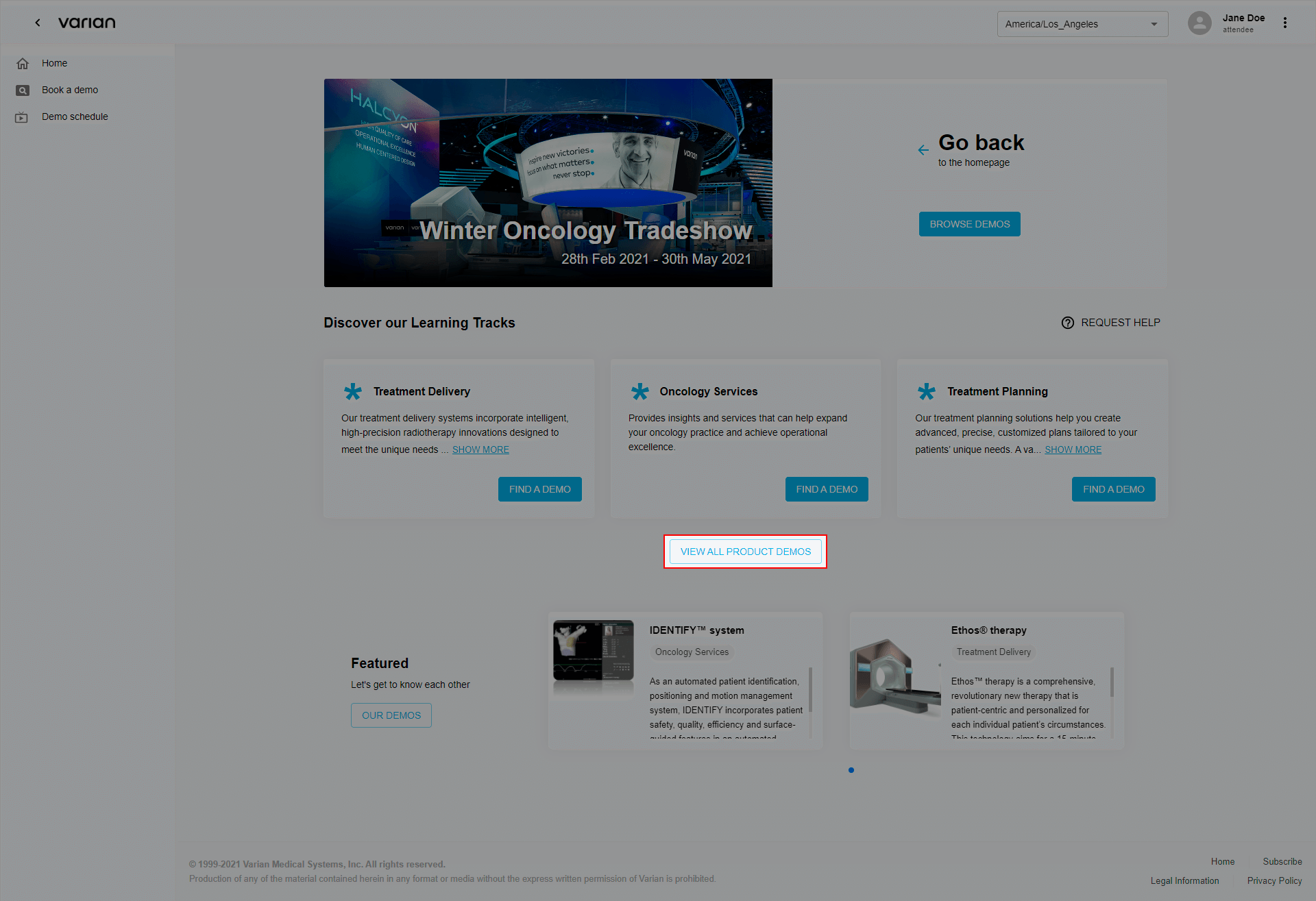
Pick Date and Time:
After completing previous steps you will be redirected to “Book a demo” page where you can proceed to schedule a demo. First step is picking a date and time.
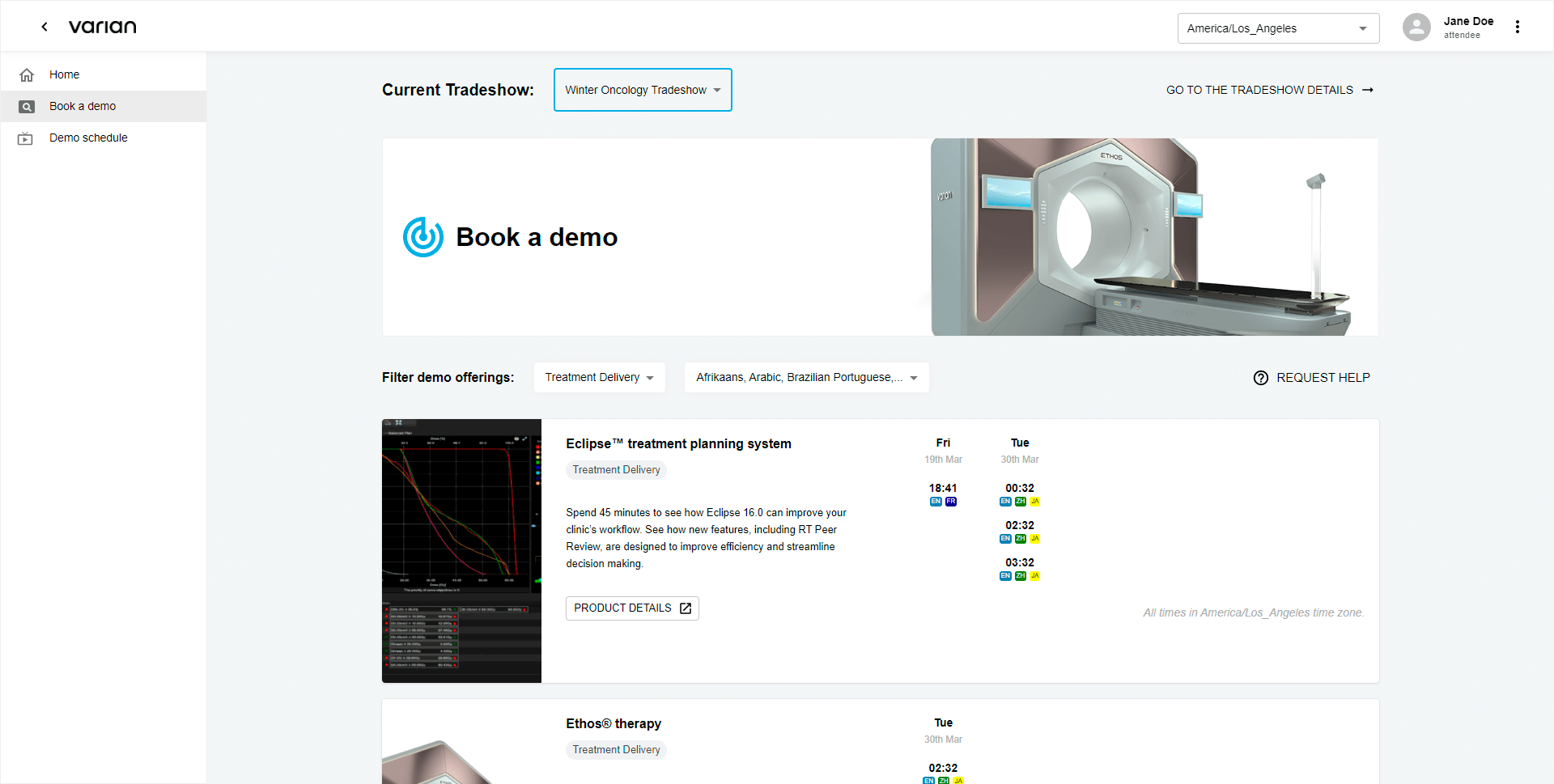
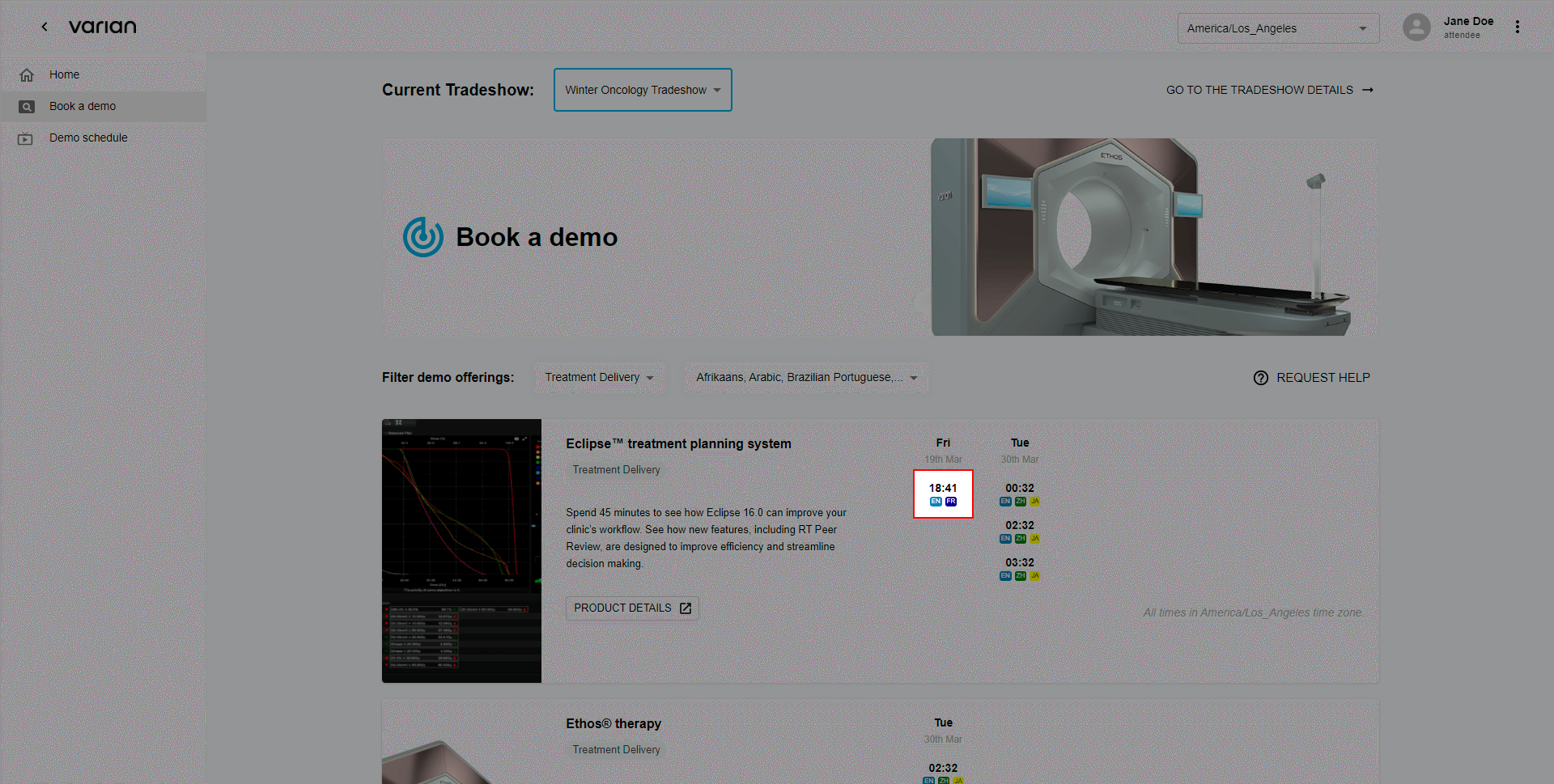
Note: if you need changing the learning track or your language preferences use dropdown filters by clicking on them.
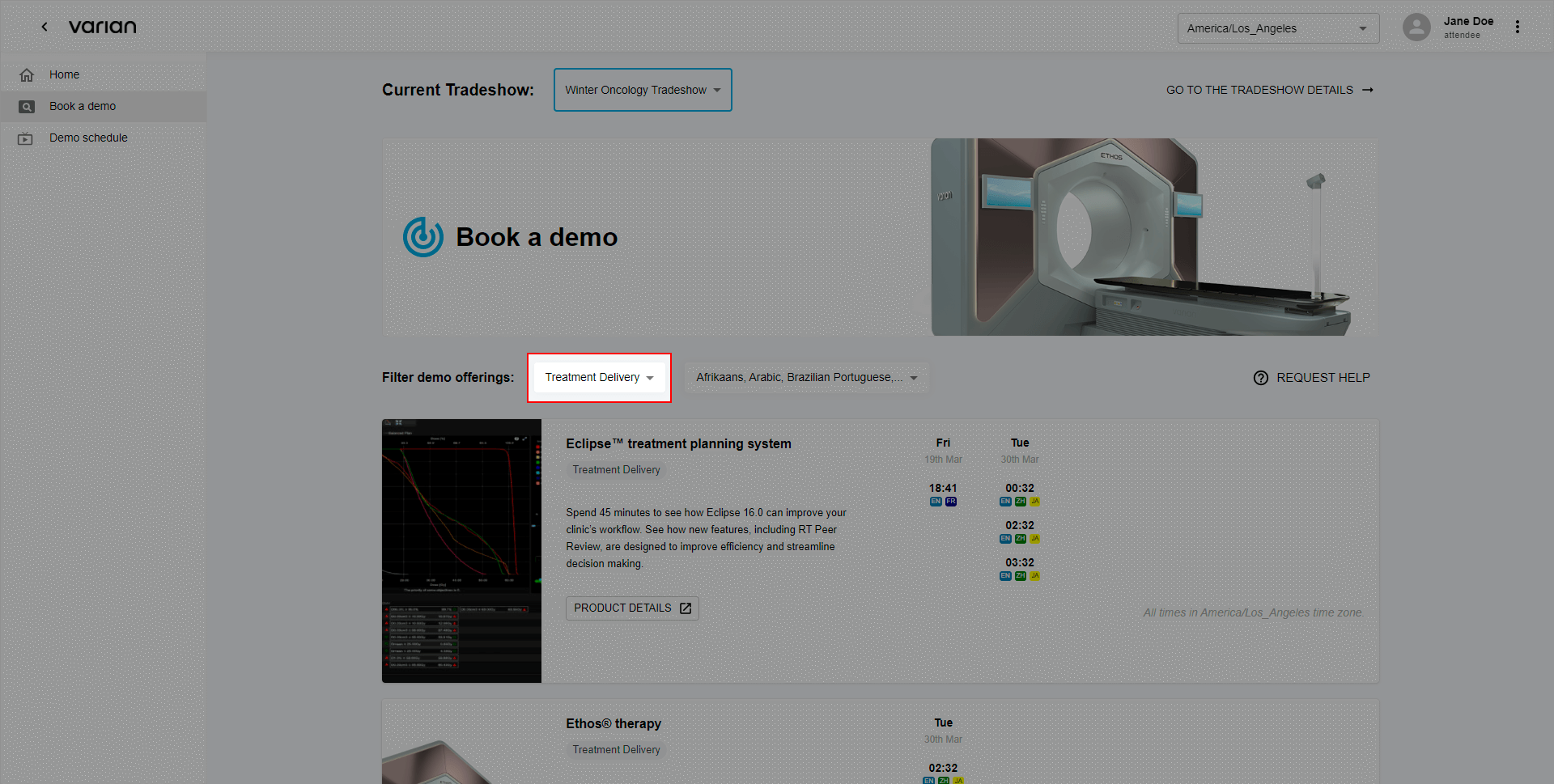
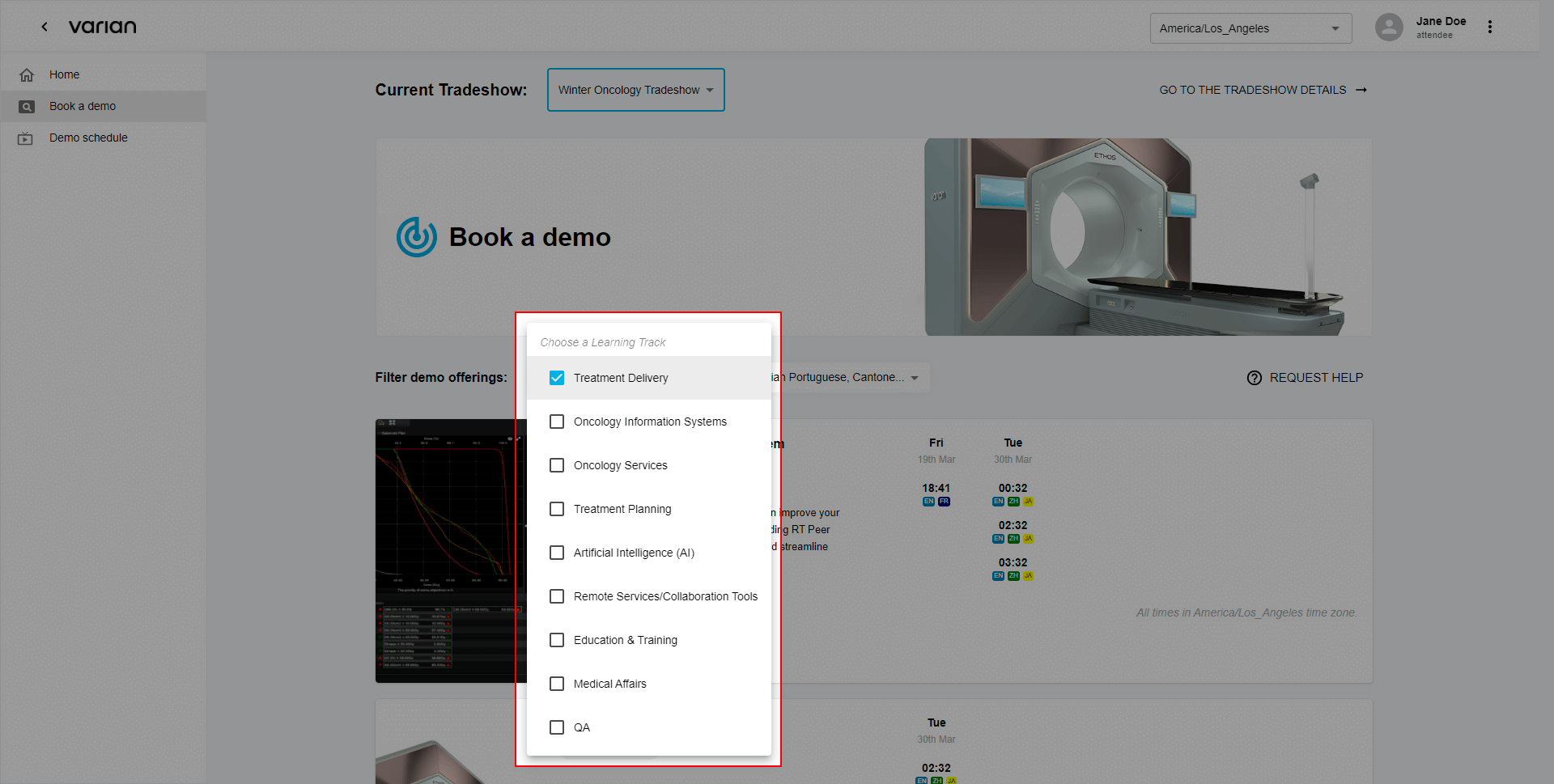
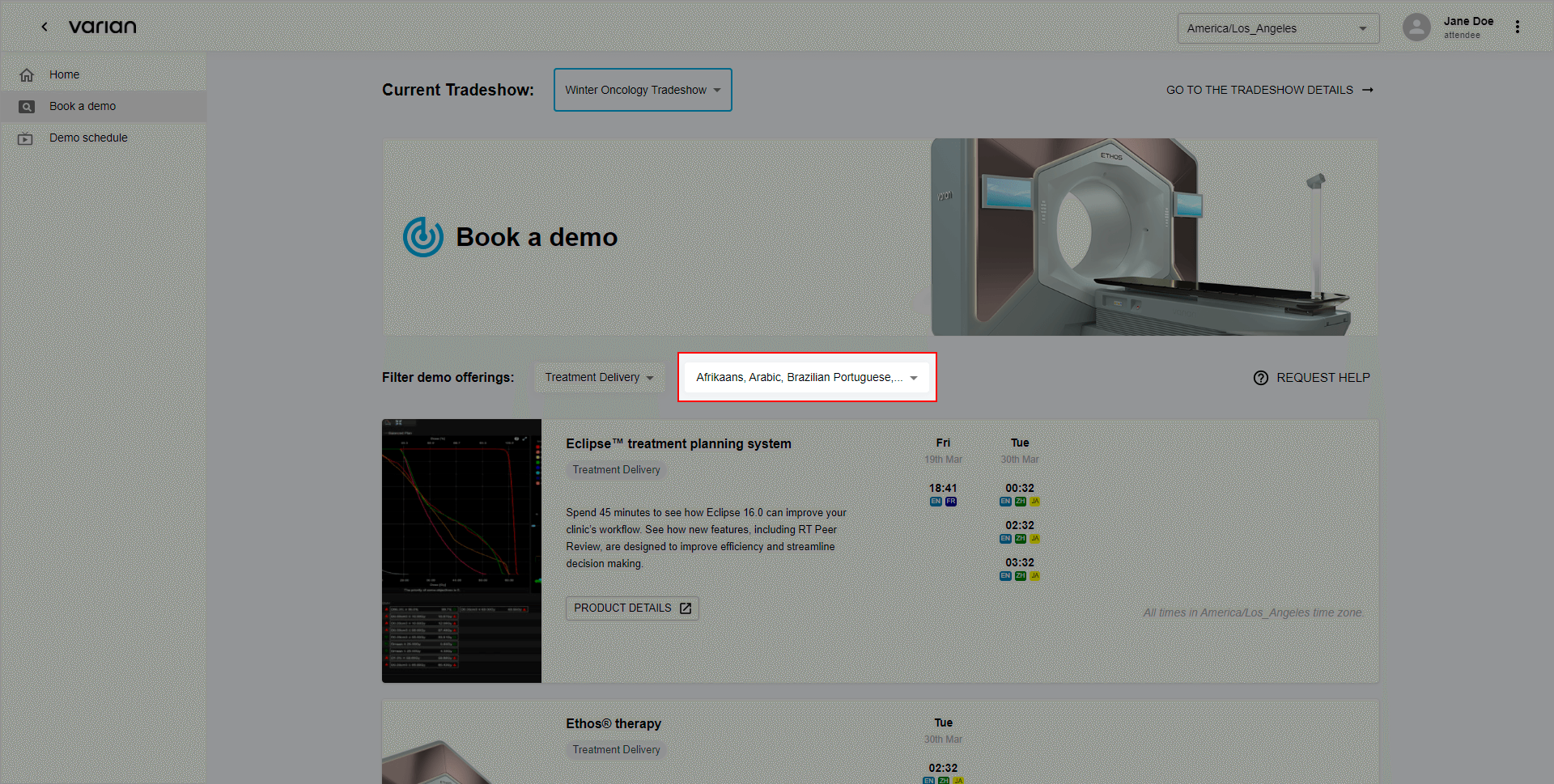
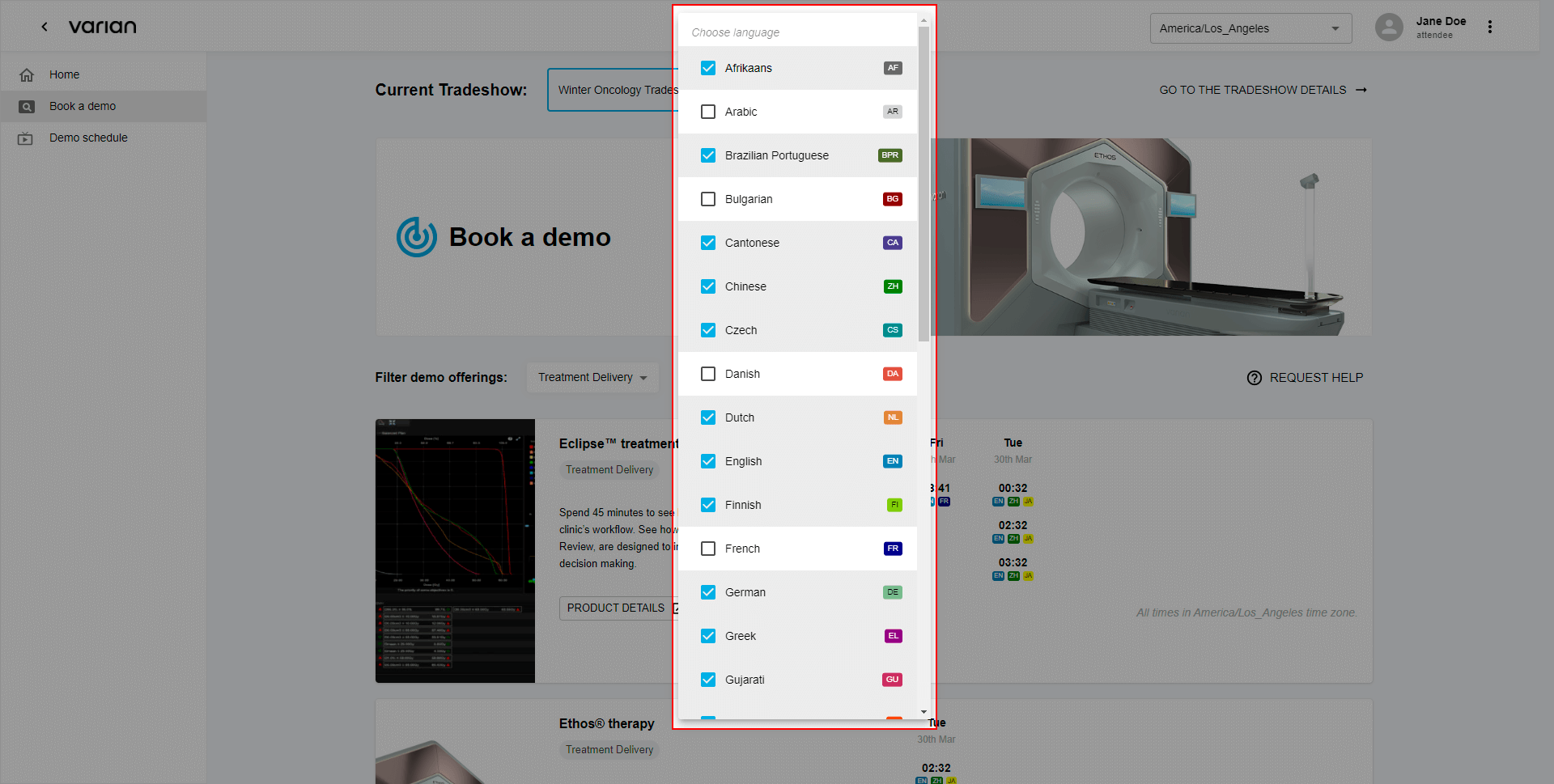
Scheduling confirmation 1/3: Demo Language
Choose your language using attached dropdown.
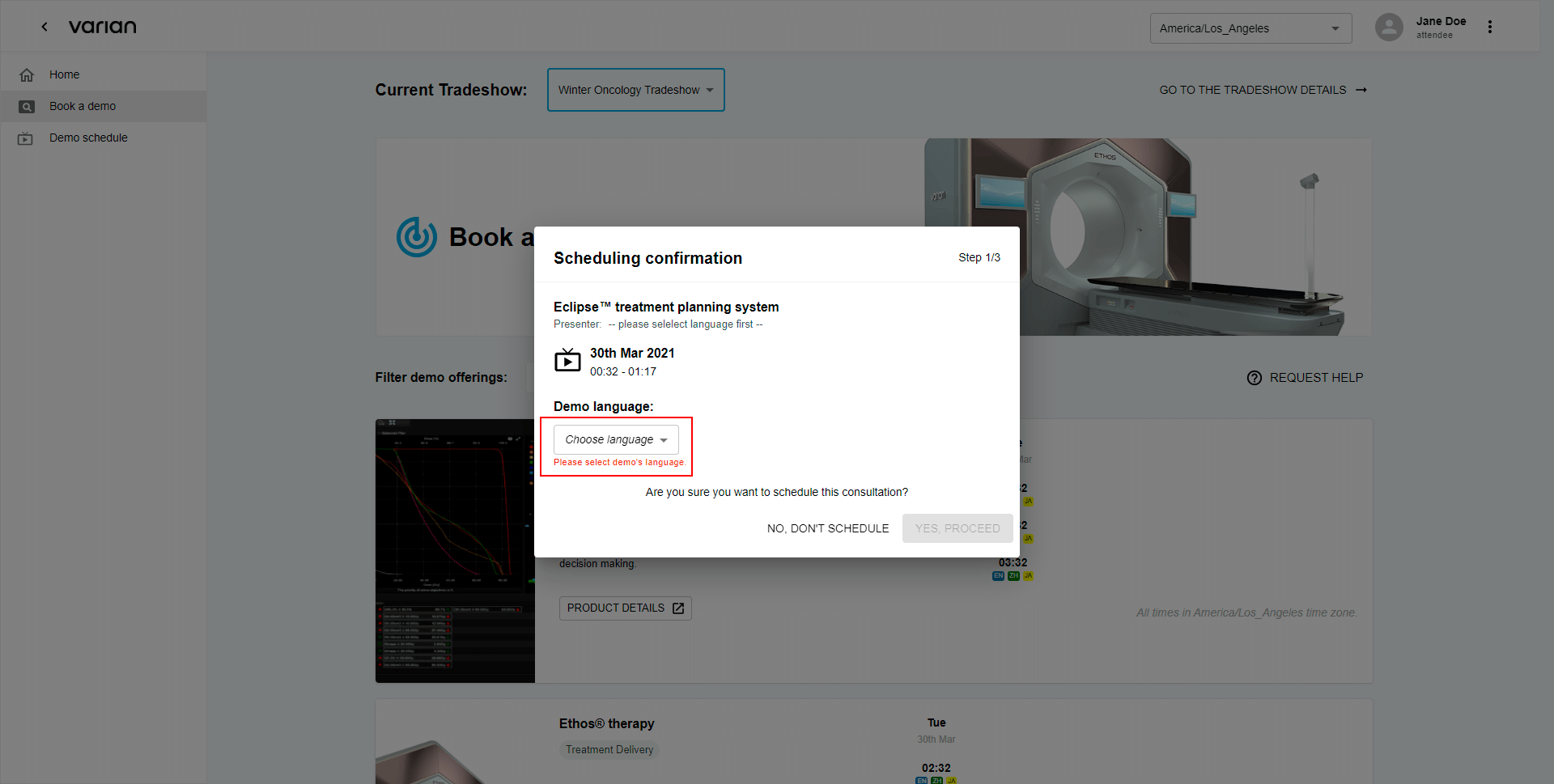
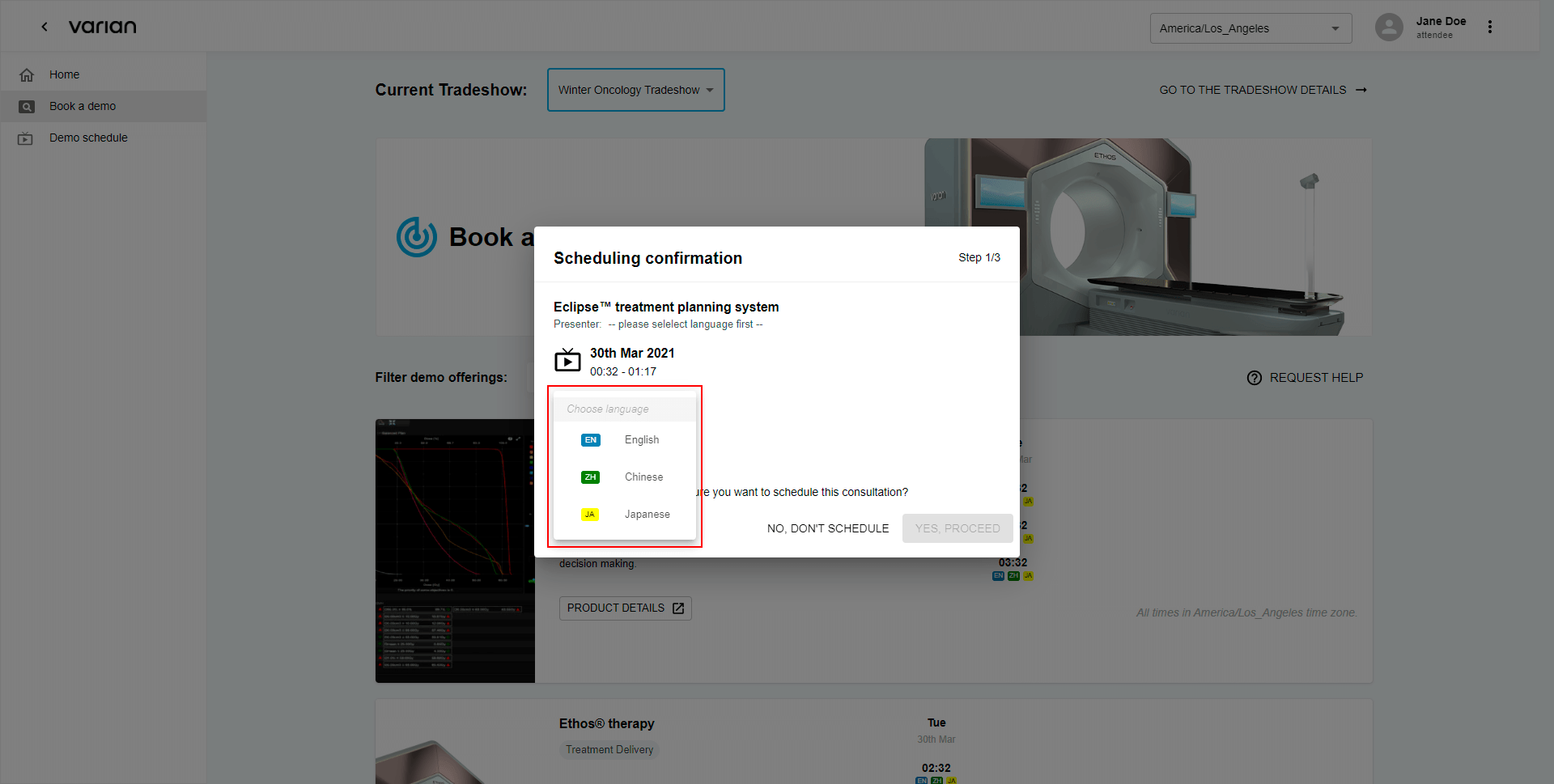
Click the “Yes, proceed” button to get to the following section.
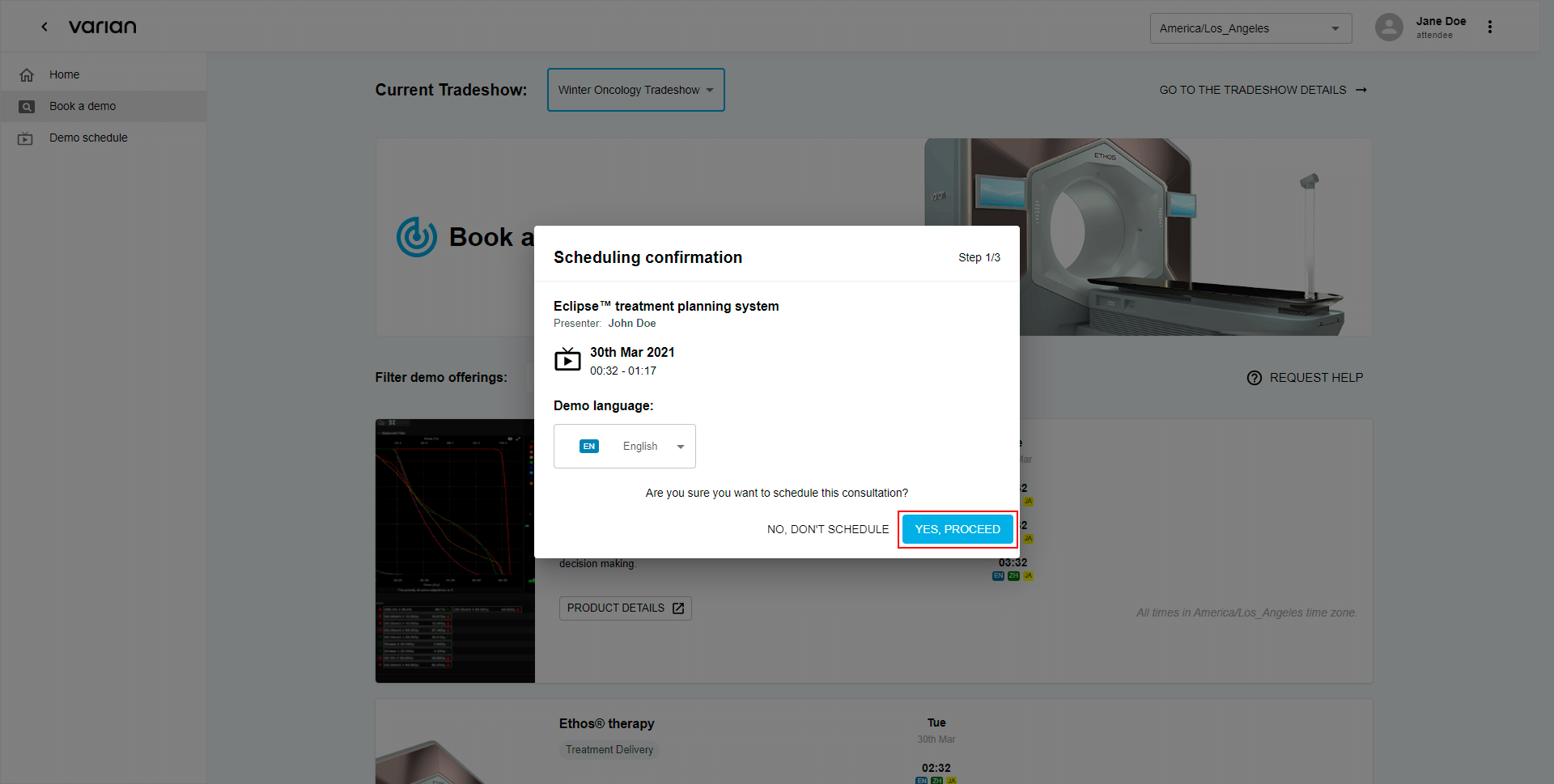
Scheduling confirmation 2/3: Answer Questions
Answer attached questions...
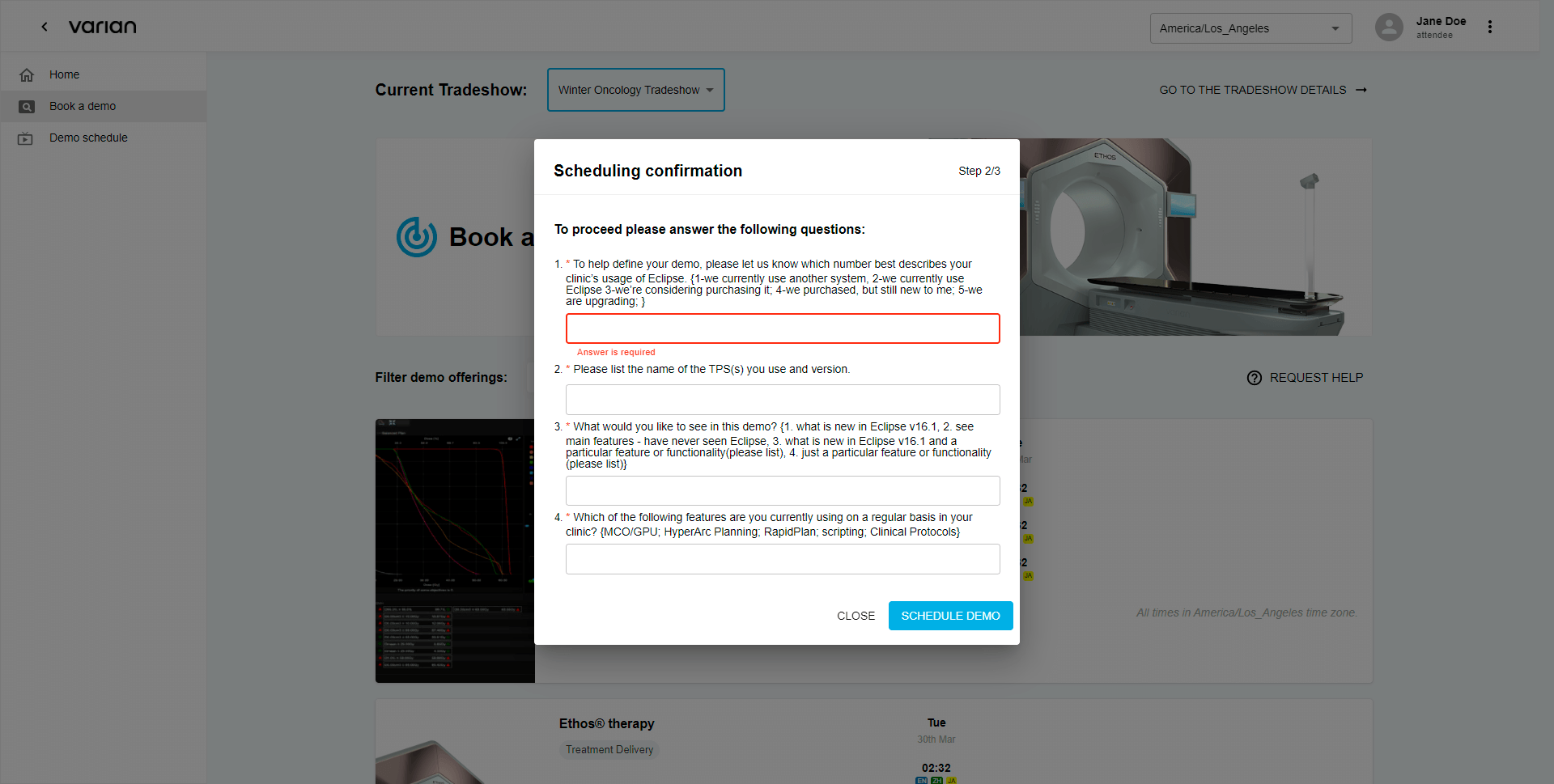
Click the “Schedule demo” button to proceed.
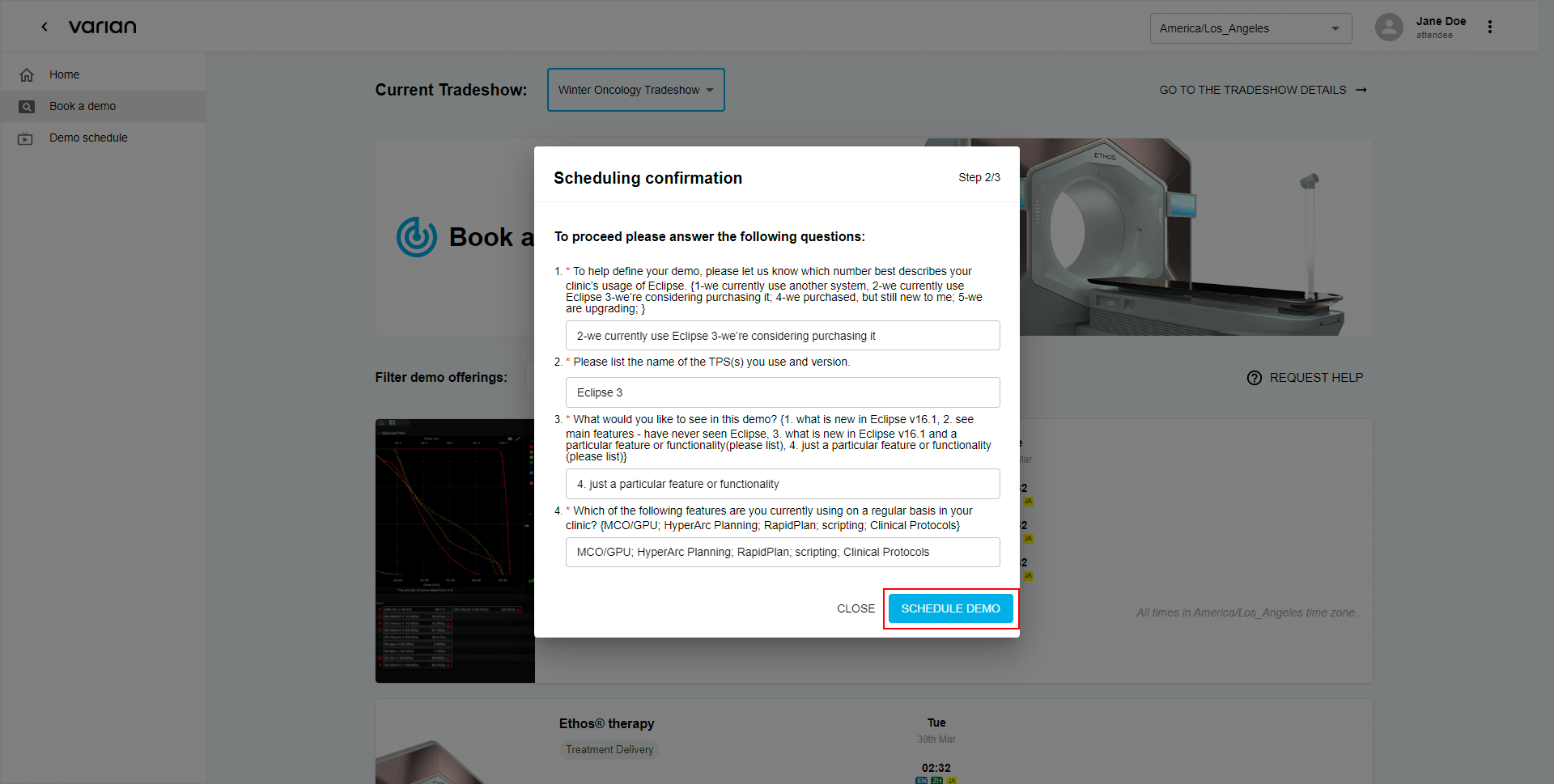
Scheduling confirmation 3/3: Close/Go to My Schedule
Congratulations! You just have scheduled your first demo. Now you can move to your schedule or simply close the window by clicking attached buttons.
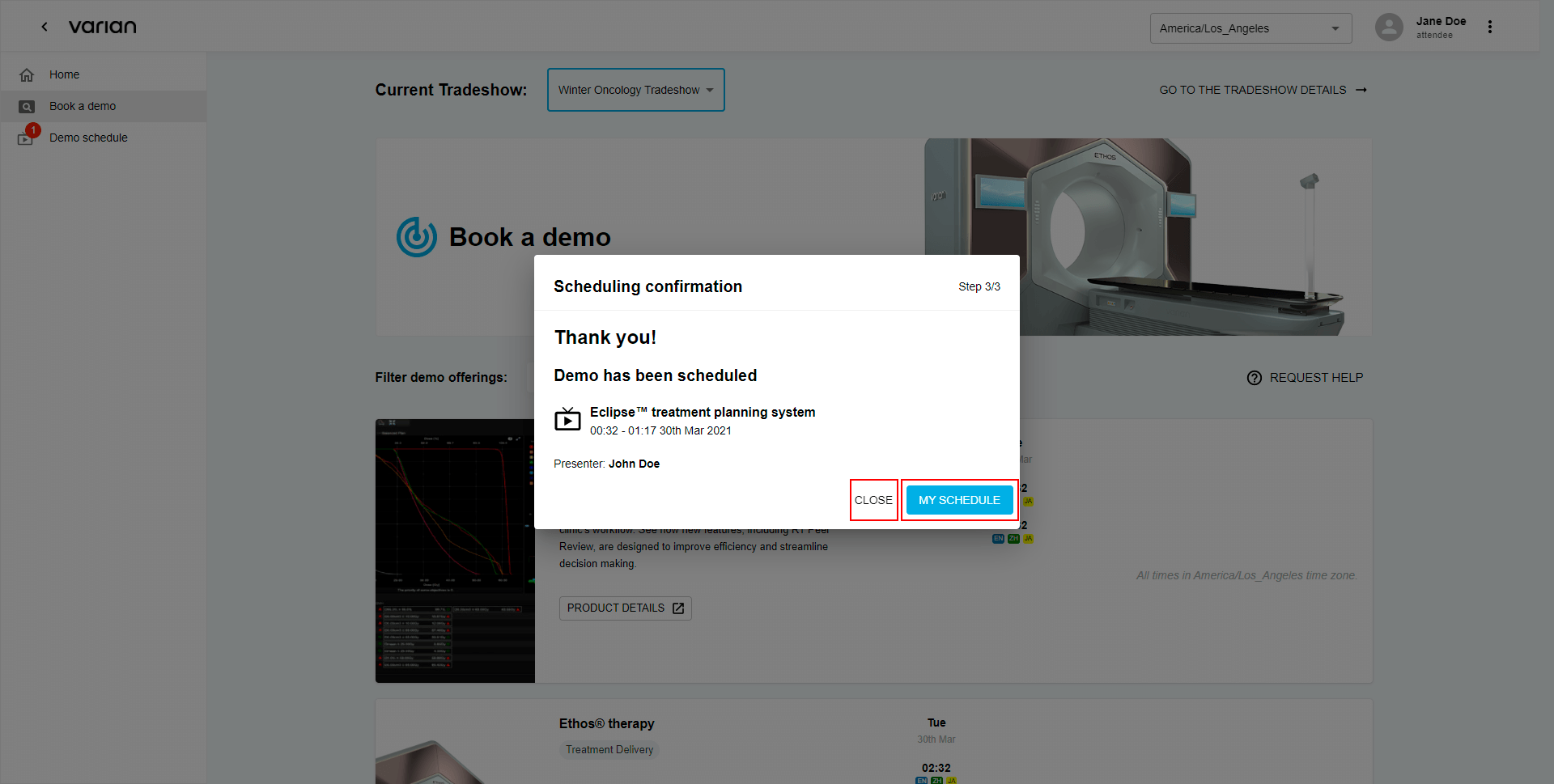
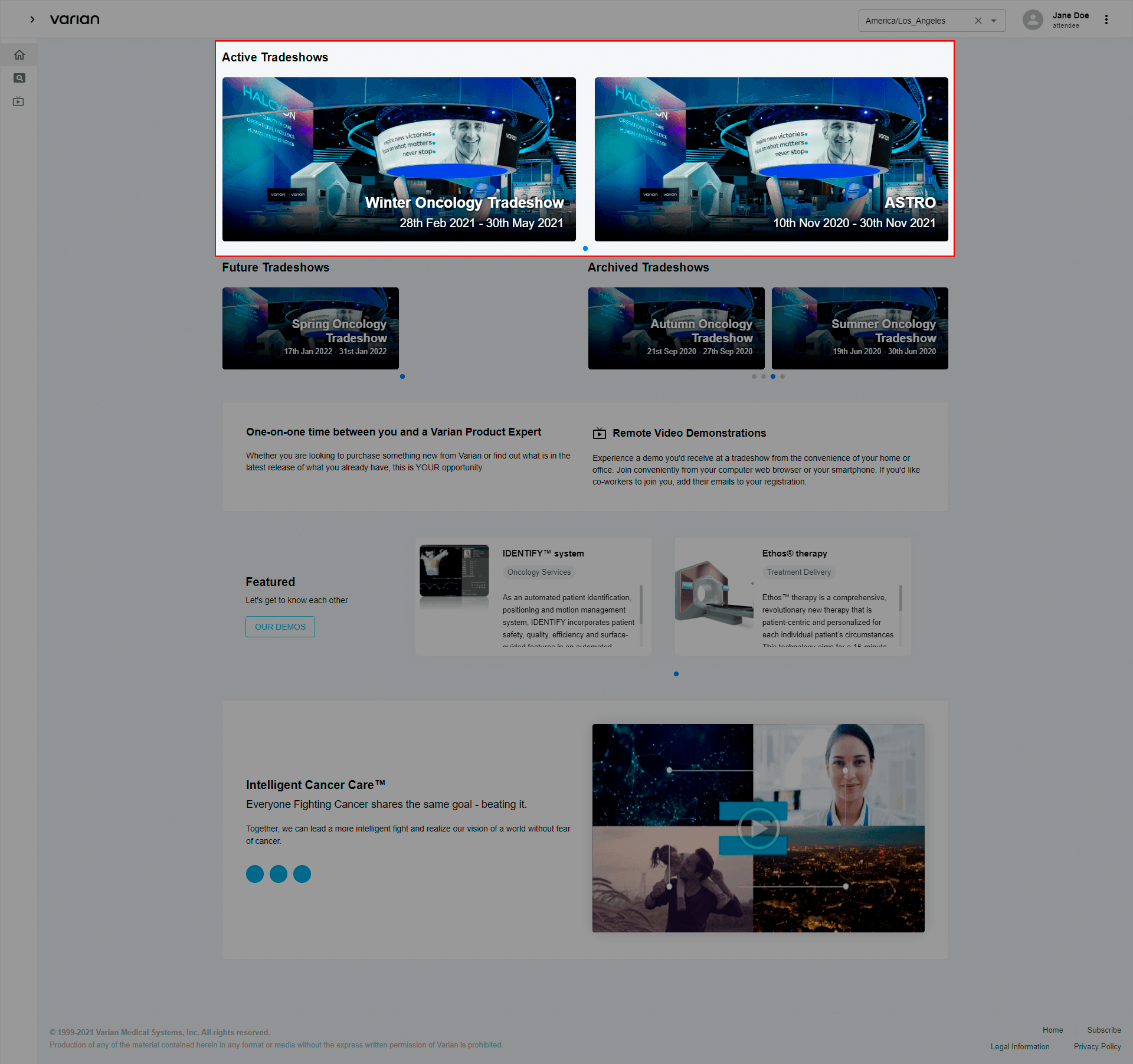
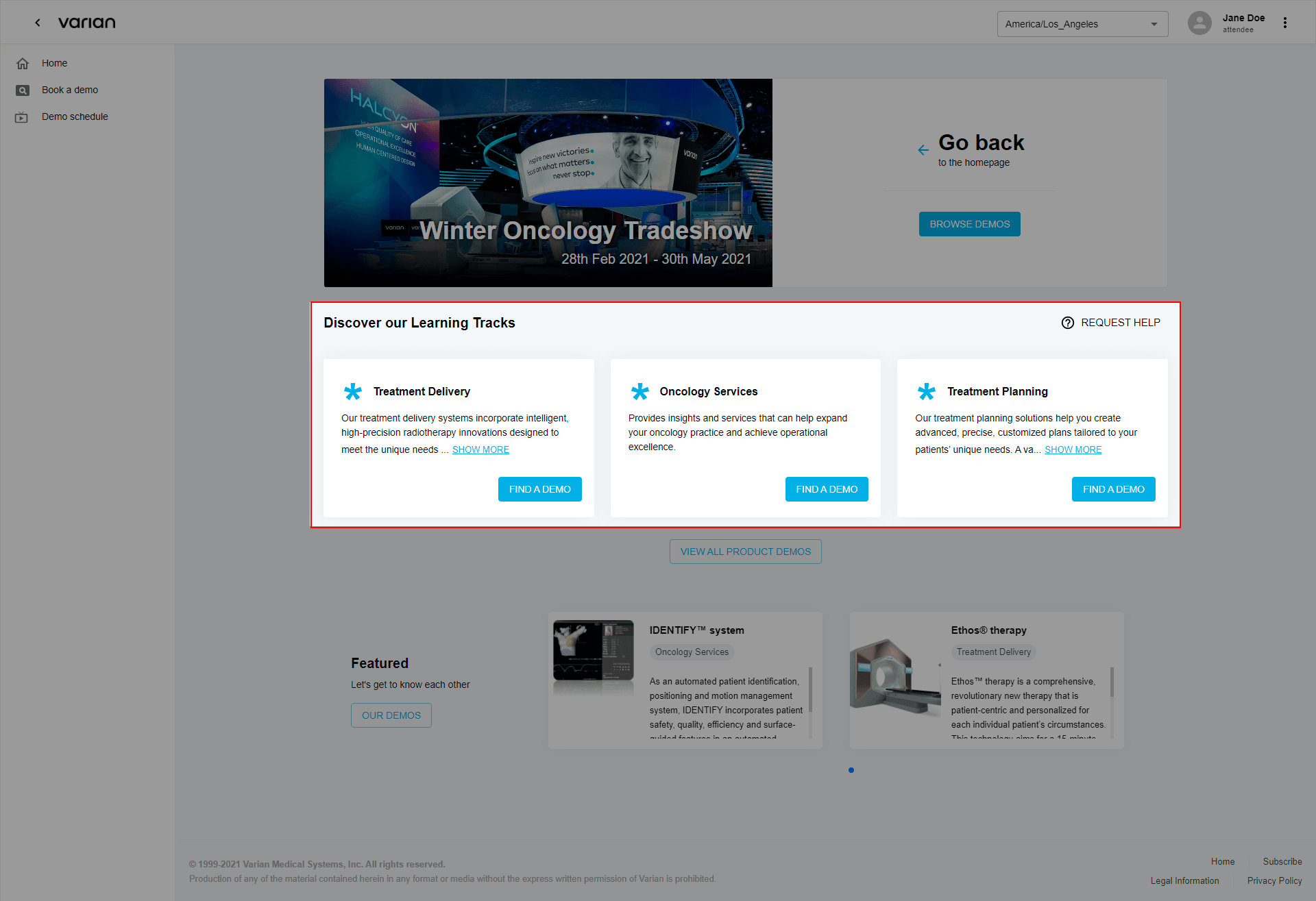 Click “Find a Demo” to proceed to schedule.
Click “Find a Demo” to proceed to schedule. Note: to find out more about the learning track, simply click the “Show more” button under Learning track short description.
Note: to find out more about the learning track, simply click the “Show more” button under Learning track short description.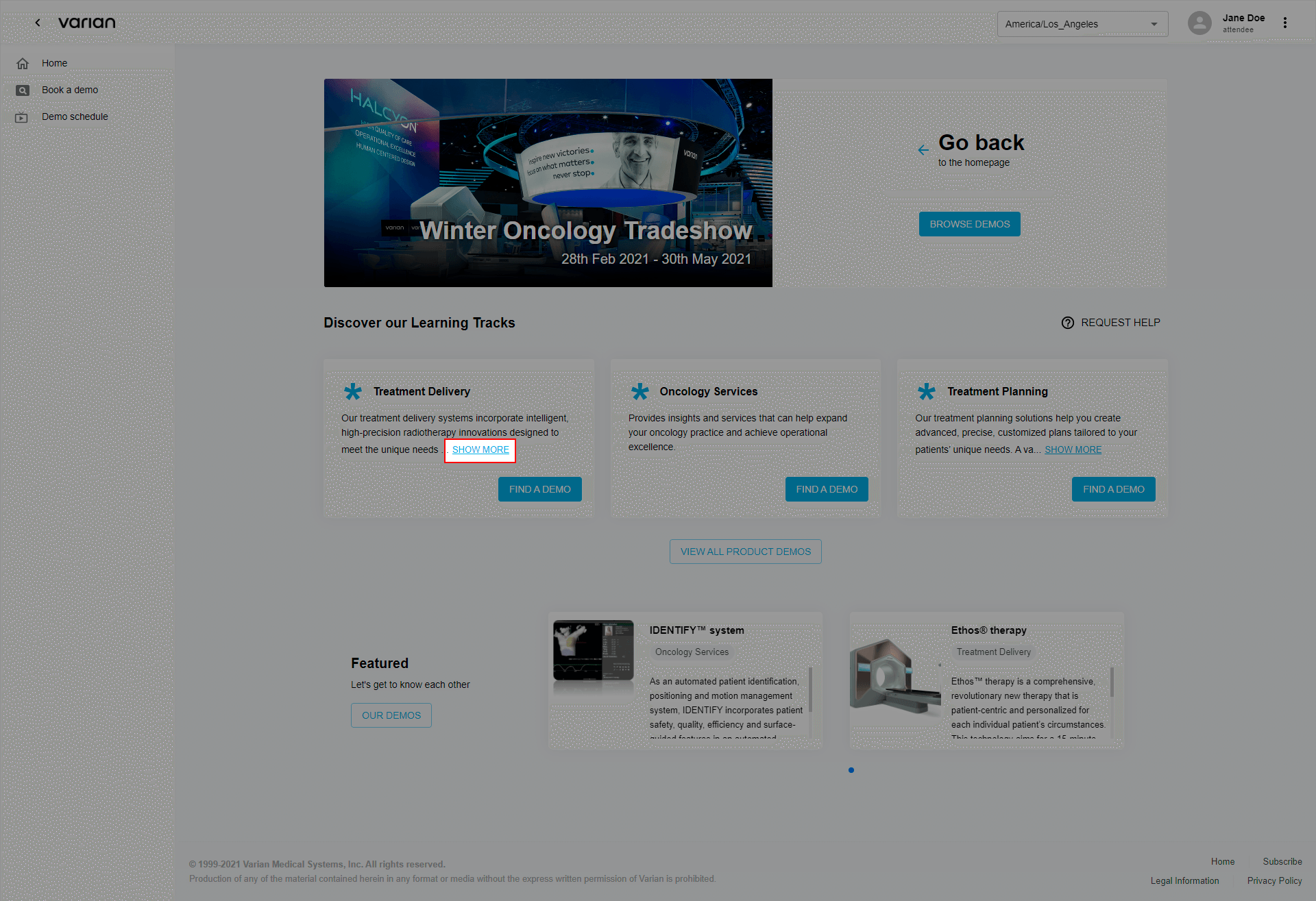
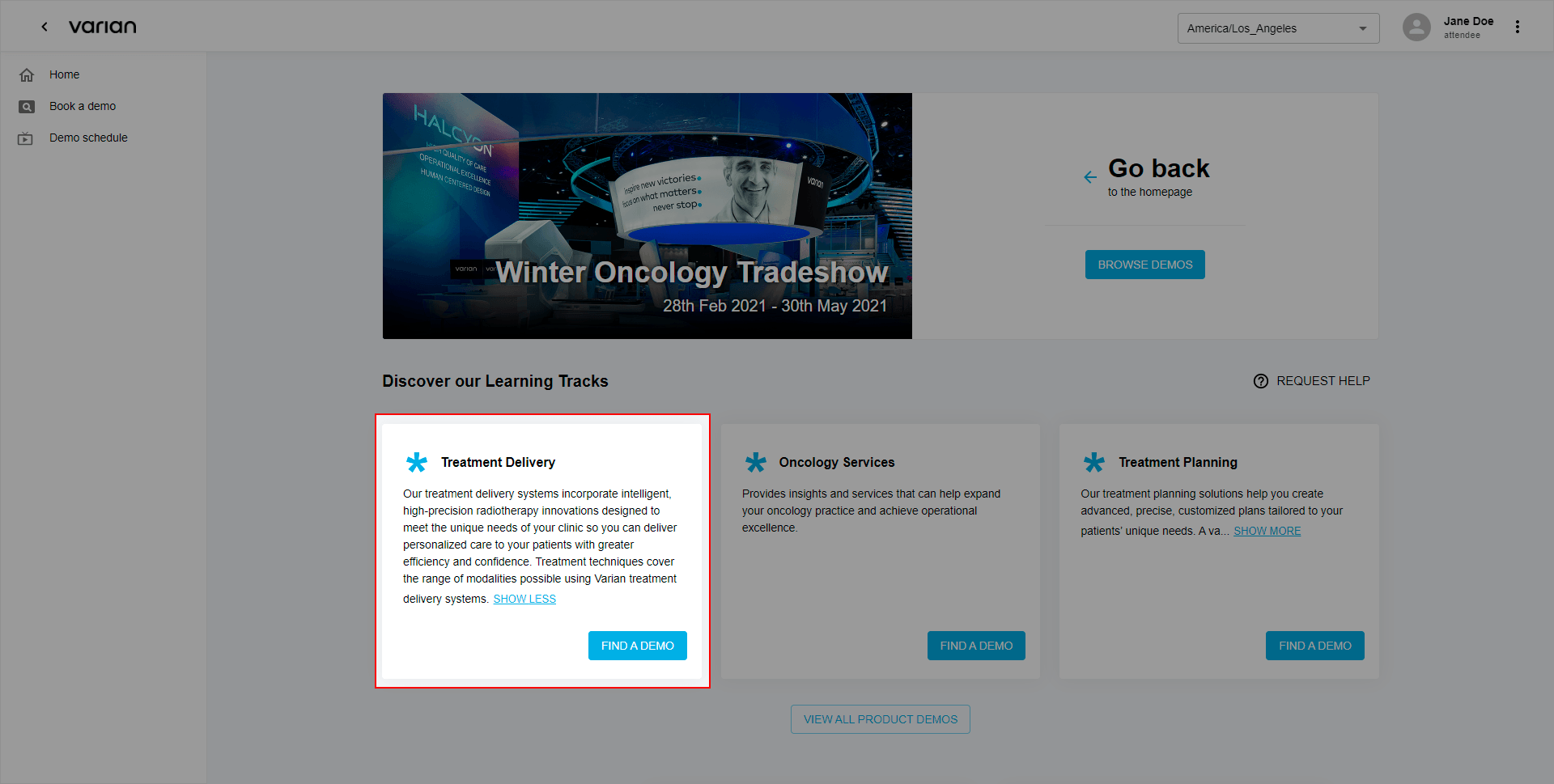 If you are not sure what learning track will be suitable for you, you can:Request an assistance by clicking the “Request help” button and click the attached email address to send a message.
If you are not sure what learning track will be suitable for you, you can:Request an assistance by clicking the “Request help” button and click the attached email address to send a message.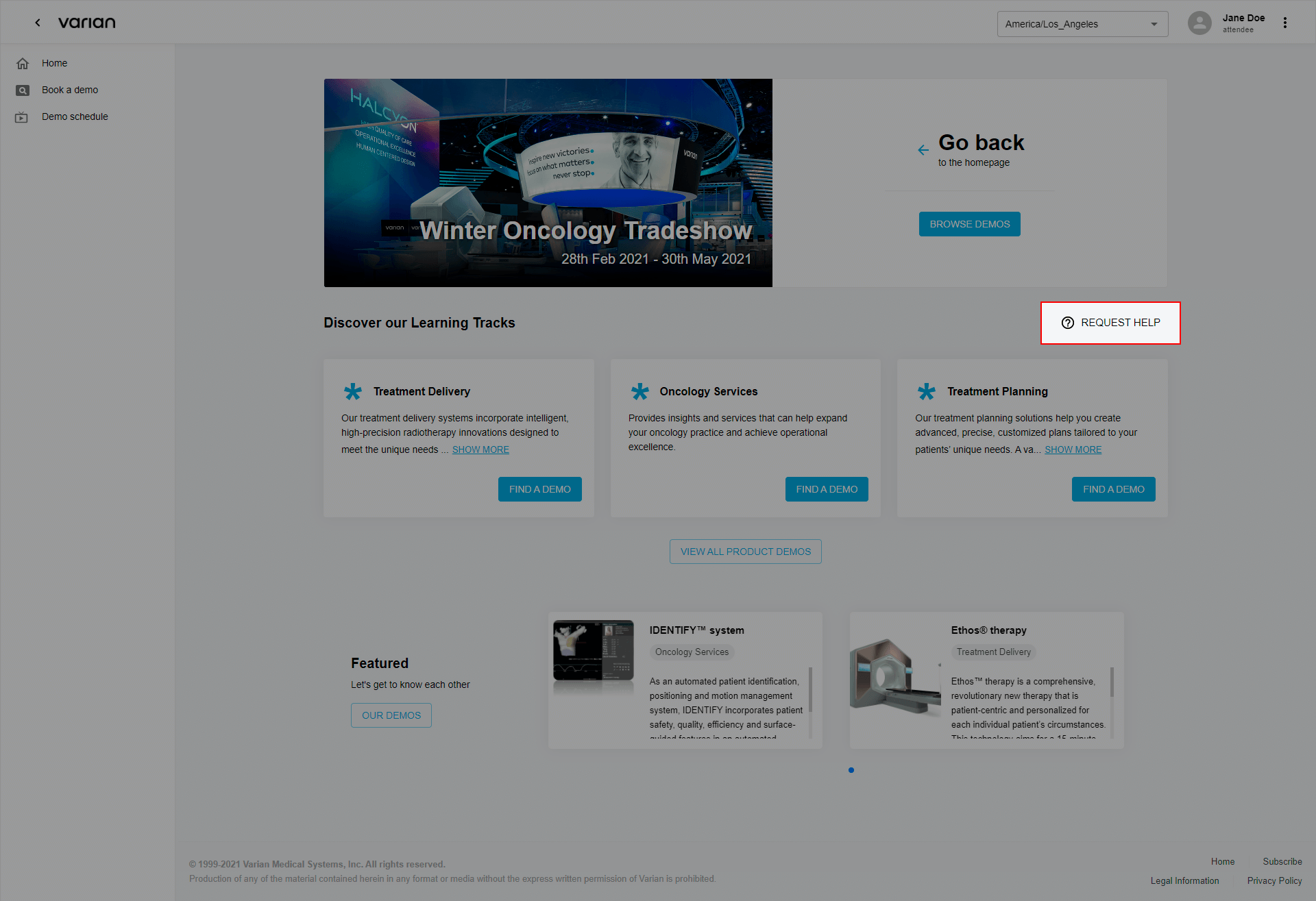
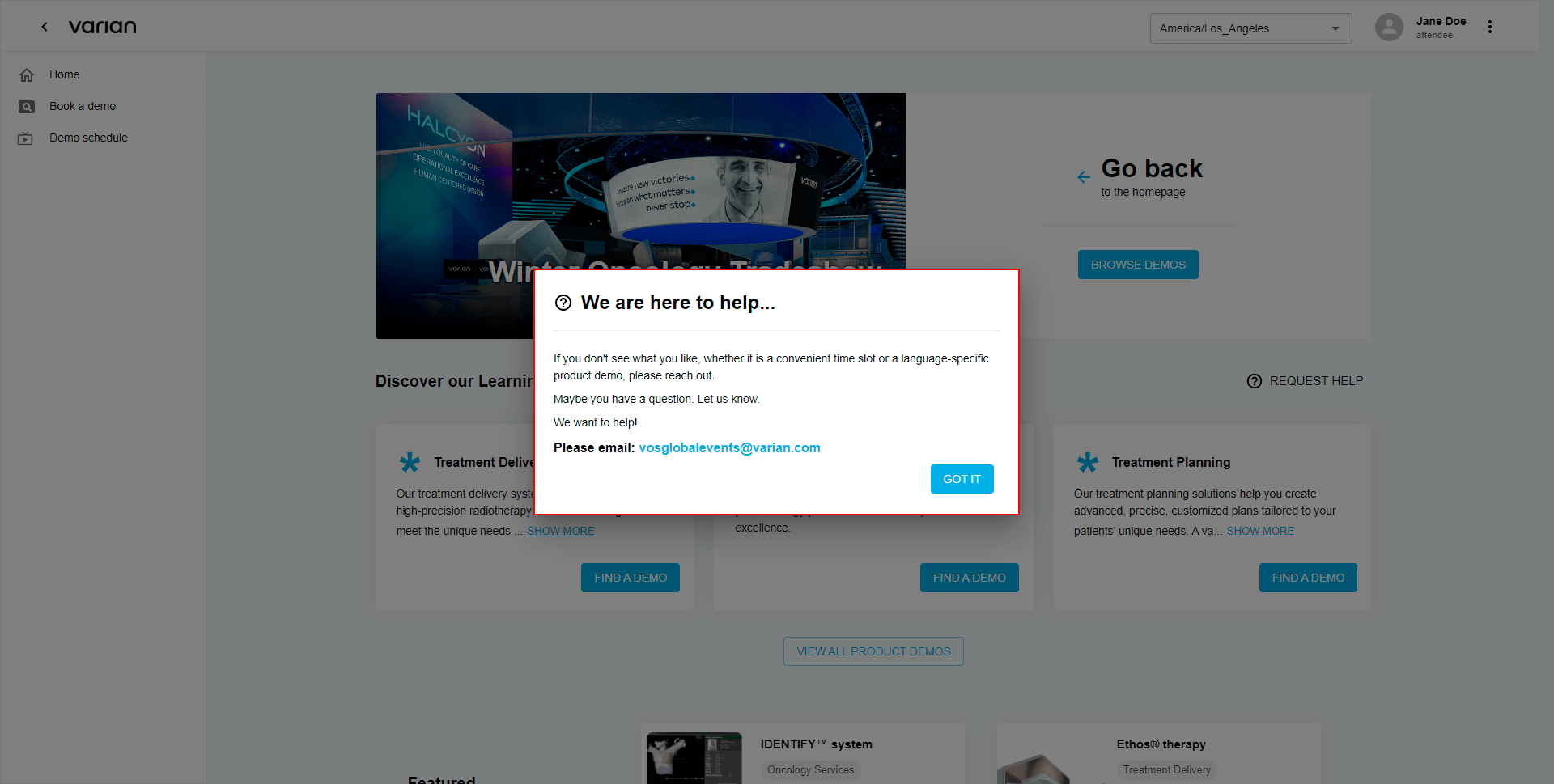
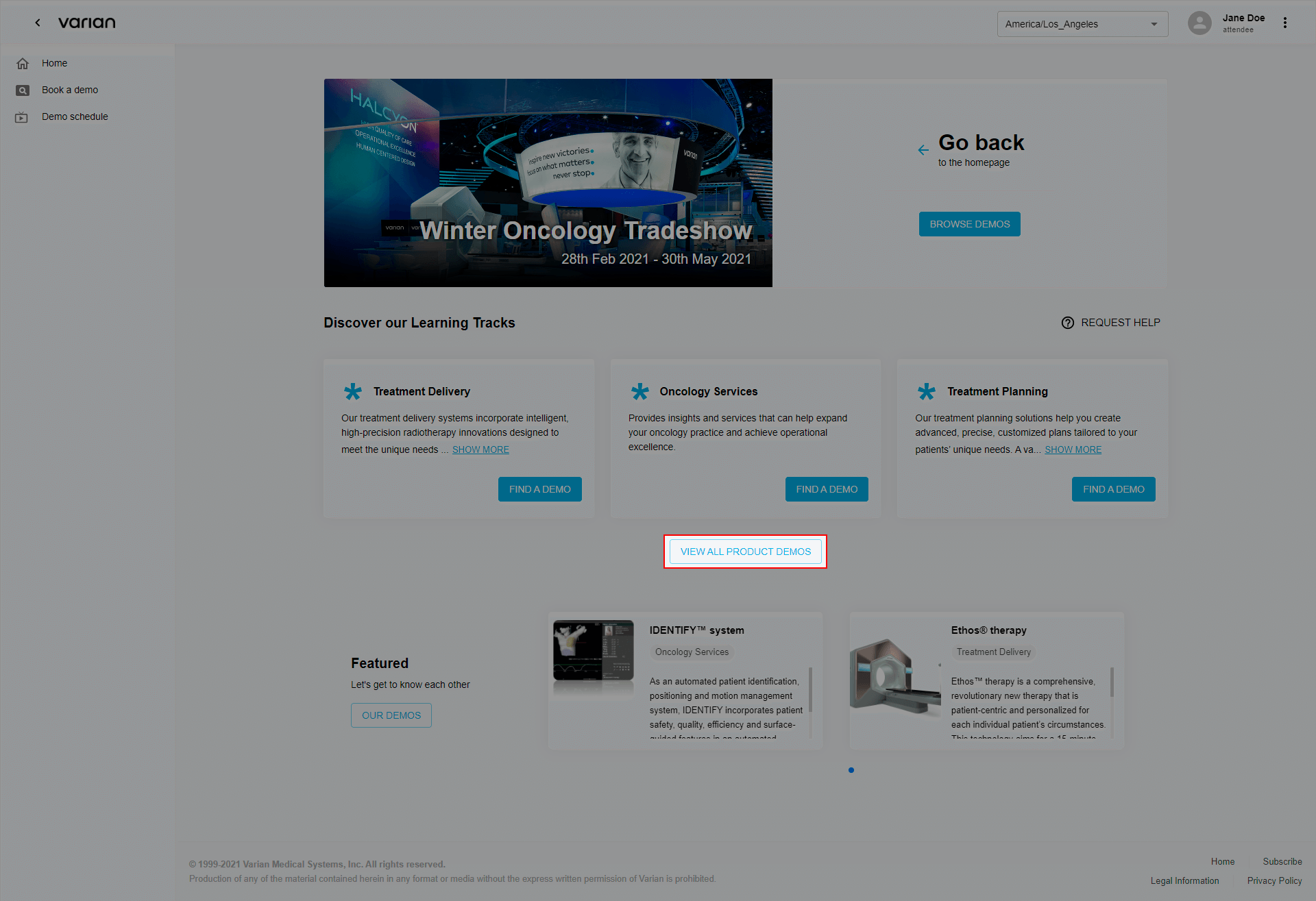
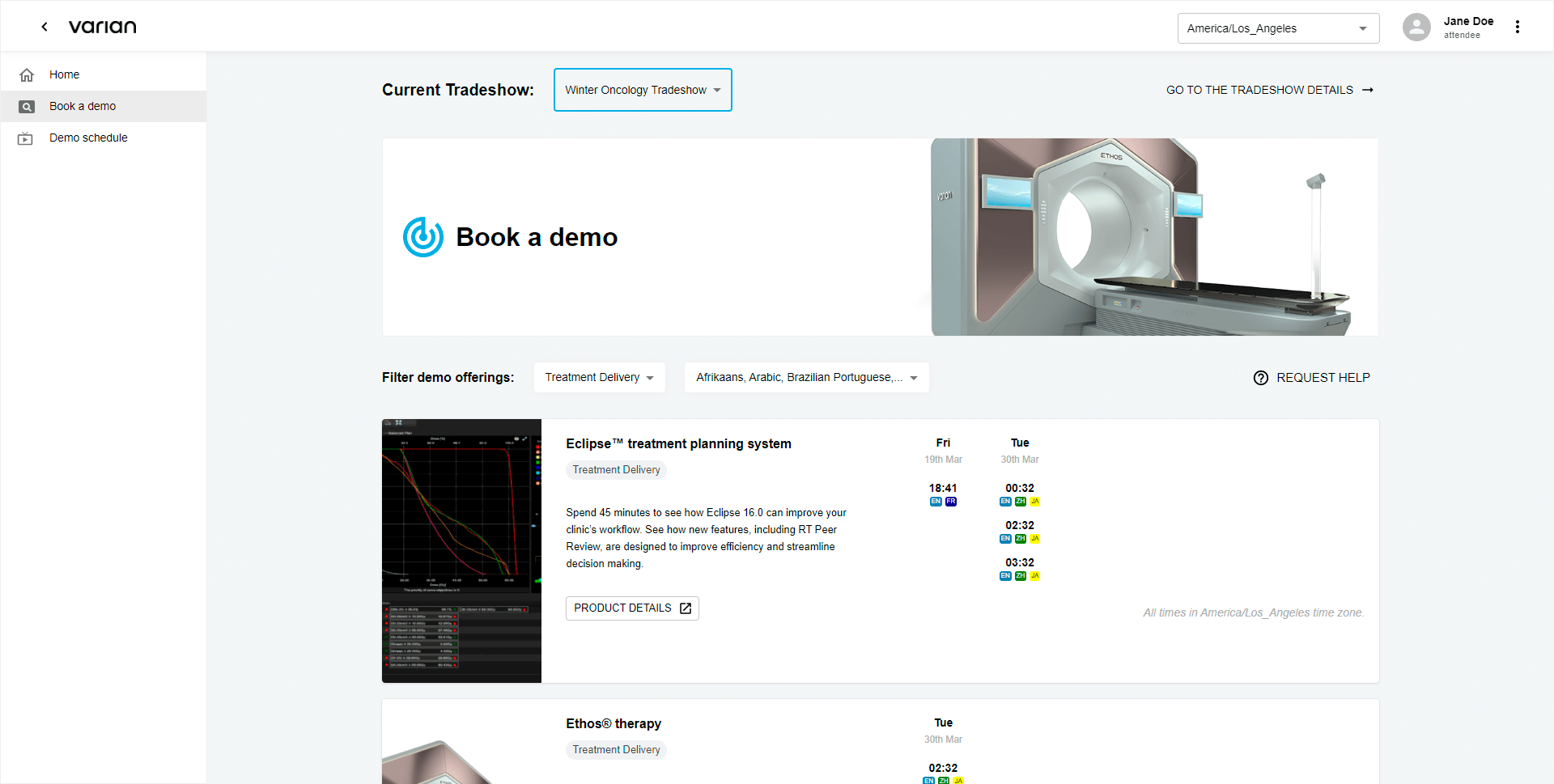
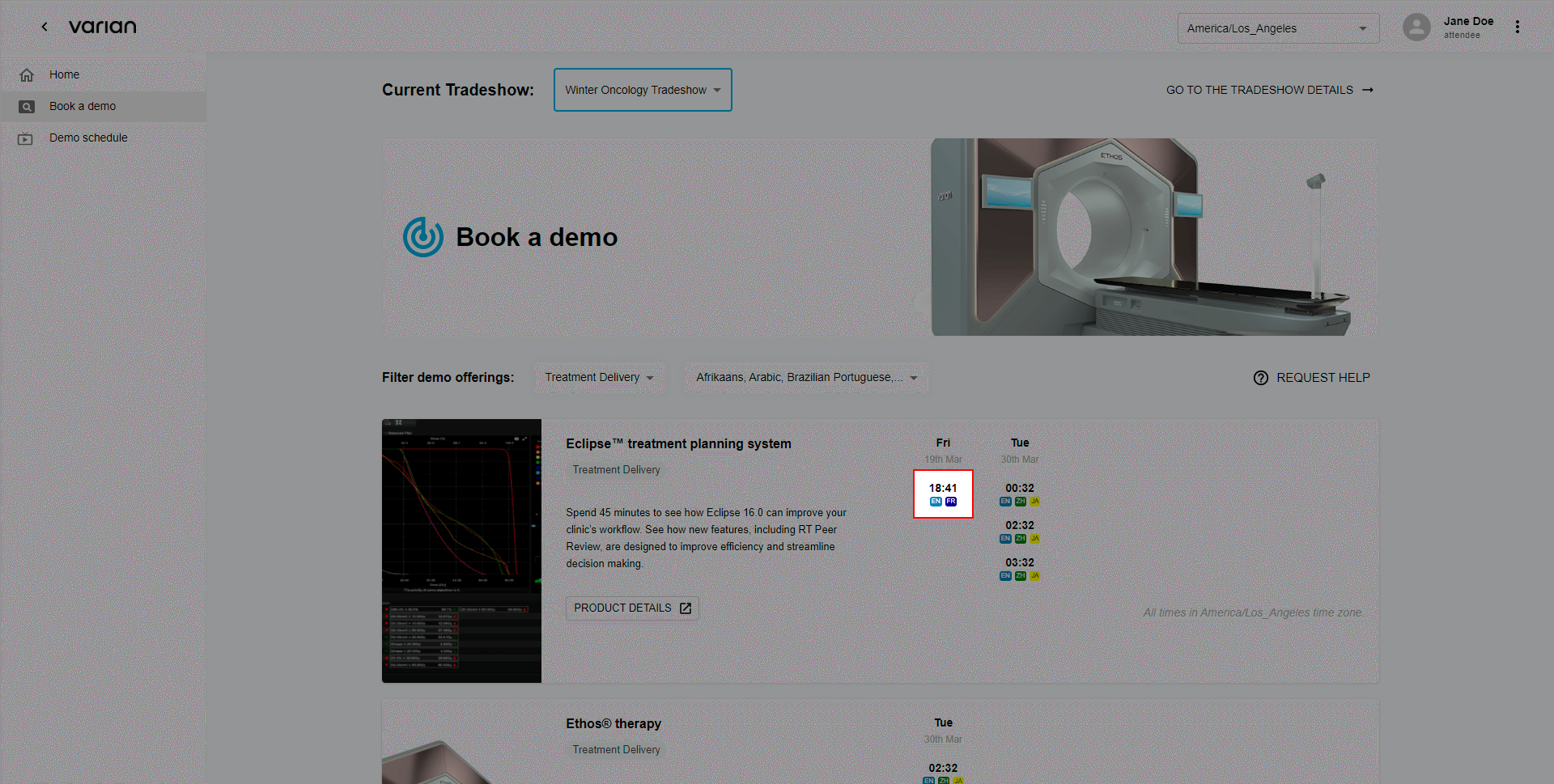 Note: if you need changing the learning track or your language preferences use dropdown filters by clicking on them.
Note: if you need changing the learning track or your language preferences use dropdown filters by clicking on them.